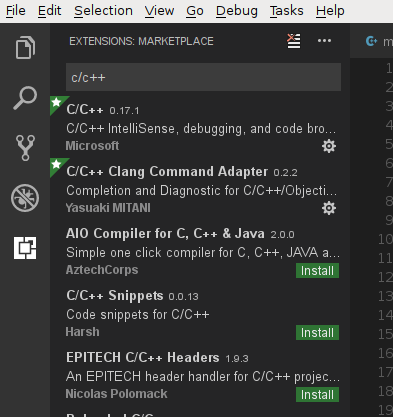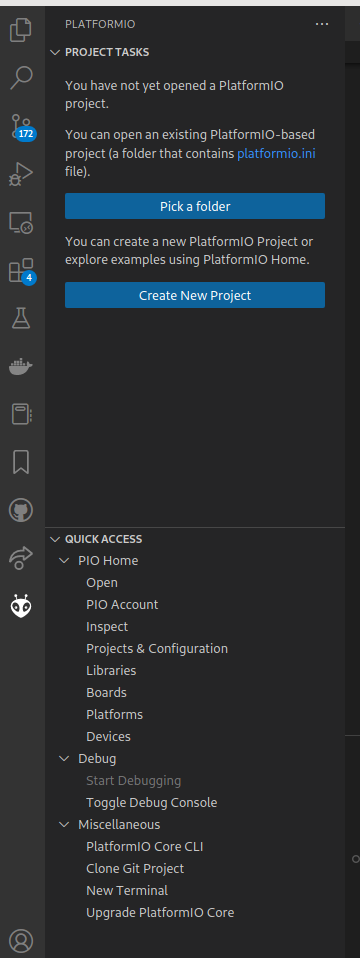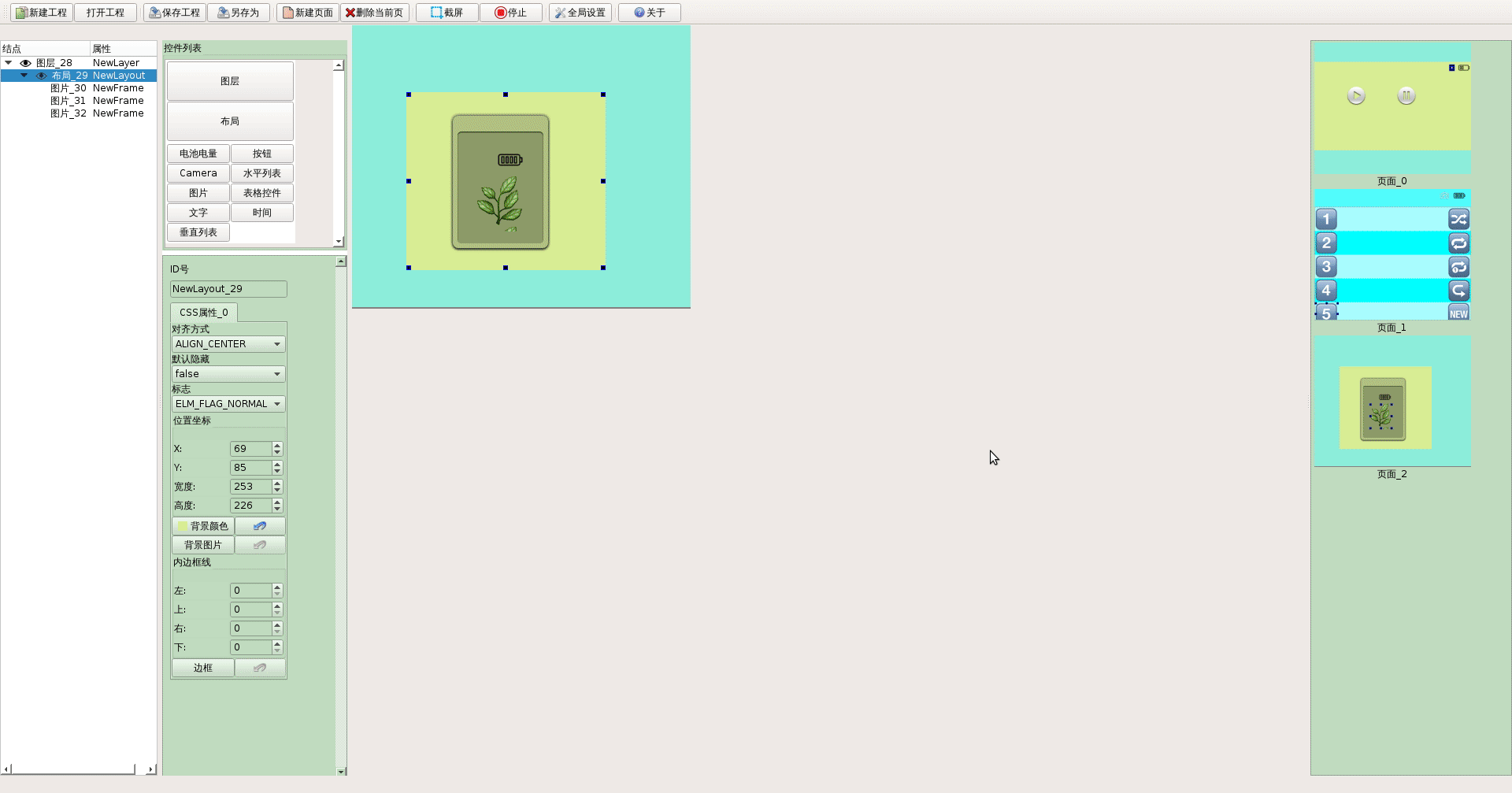1
2
3
4
5
6
7
8
9
10
11
12
13
14
15
16
17
18
19
20
21
22
23
24
25
26
27
28
29
30
31
32
33
34
35
36
37
38
39
40
41
42
43
44
45
46
47
48
49
50
51
52
53
54
55
56
57
58
59
60
61
62
63
64
65
66
67
68
69
70
71
72
73
74
75
76
77
78
79
80
81
82
83
84
85
86
87
88
89
90
91
92
93
94
95
96
97
98
99
100
101
102
103
104
105
106
107
108
109
110
111
112
113
114
115
116
117
118
119
120
121
122
123
124
125
126
127
128
129
130
131
132
133
134
135
136
137
138
139
140
141
142
143
144
145
146
147
148
149
150
151
152
153
154
155
156
157
158
159
160
161
162
163
164
165
166
167
168
169
170
171
172
| $ diff -r mosquitto-1.4.11 mosquitto-1.4.11-lcy-changed
Only in mosquitto-1.4.11-lcy-changed: build
diff -r mosquitto-1.4.11/config.mk mosquitto-1.4.11-lcy-changed/config.mk
68c68
< WITH_WEBSOCKETS:=no
---
> WITH_WEBSOCKETS:=yes
diff -r mosquitto-1.4.11/lib/CMakeLists.txt mosquitto-1.4.11-lcy-changed/lib/CMakeLists.txt
7,8c7,12
< set (PTHREAD_LIBRARIES C:\\pthreads\\Pre-built.2\\lib\\x86\\pthreadVC2.lib)
< set (PTHREAD_INCLUDE_DIR C:\\pthreads\\Pre-built.2\\include)
---
> if (MINGW)
> set (PTHREAD_LIBRARIES -lpthread)
> else ( MINGW)
> set (PTHREAD_LIBRARIES C:\\pthreads\\Pre-built.2\\lib\\x86\\pthreadVC2.lib)
> set (PTHREAD_INCLUDE_DIR C:\\pthreads\\Pre-built.2\\include)
> endif (MINGW)
diff -r mosquitto-1.4.11/lib/mosquitto_internal.h mosquitto-1.4.11-lcy-changed/lib/mosquitto_internal.h
20a21
>
diff -r mosquitto-1.4.11/lib/net_mosq.c mosquitto-1.4.11-lcy-changed/lib/net_mosq.c
29a30
>
diff -r mosquitto-1.4.11/lib/time_mosq.c mosquitto-1.4.11-lcy-changed/lib/time_mosq.c
45,47c45,48
< if(vi.dwMajorVersion > 5){
< tick64 = true;
< }
---
> if(vi.dwMajorVersion > 5 )
> {
> tick64 = true;
> }
56c57
< return GetTickCount64()/1000;
---
> return GetTickCount()/1000;
diff -r mosquitto-1.4.11/lib/tls_mosq.c mosquitto-1.4.11-lcy-changed/lib/tls_mosq.c
21a22
>
118,119c119,128
< ipv6_ok = InetPton(AF_INET6, hostname, &ipv6_addr);
< ipv4_ok = InetPton(AF_INET, hostname, &ipv4_addr);
---
> typedef INT (WSAAPI *ptrInetPton)( INT Family, PCTSTR pszAddrString, PVOID pAddrBuf);
> HMODULE h = LoadLibrary(L"ws2_32.dll");
> ptrInetPton func = (ptrInetPton)GetProcAddress(h,"InetPtonW");
>
> ipv6_ok = func(AF_INET6, hostname, &ipv6_addr);
> ipv4_ok = func(AF_INET, hostname, &ipv4_addr);
> FreeLibrary(h); h = NULL;
>
> //ipv6_ok = InetPton(AF_INET6, hostname, &ipv6_addr);
> //ipv4_ok = InetPton(AF_INET, hostname, &ipv4_addr);
diff -r mosquitto-1.4.11/src/conf.c mosquitto-1.4.11-lcy-changed/src/conf.c
33a34
>
diff -r mosquitto-1.4.11/src/loop.c mosquitto-1.4.11-lcy-changed/src/loop.c
27a28,107
>
>
>
>
>
>
>
>
>
>
>
>
>
>
>
>
> struct pollfd {
> SOCKET fd;
> short events;
> short revents;
> };
>
>
> int mingw_poll(struct pollfd *fds, unsigned int nfds, int timo)
> {
> struct timeval timeout, *toptr;
> fd_set ifds, ofds, efds, *ip, *op;
> int i, rc;
>
> /* Set up the file-descriptor sets in ifds, ofds and efds. */
> FD_ZERO(&ifds);
> FD_ZERO(&ofds);
> FD_ZERO(&efds);
> for (i = 0, op = ip = 0; i < nfds; ++i) {
> fds[i].revents = 0;
> if(fds[i].events & (POLLIN|POLLPRI)) {
> ip = &ifds;
> FD_SET(fds[i].fd, ip);
> }
> if(fds[i].events & POLLOUT) {
> op = &ofds;
> FD_SET(fds[i].fd, op);
> }
> FD_SET(fds[i].fd, &efds);
> }
>
> /* Set up the timeval structure for the timeout parameter */
> if(timo < 0) {
> toptr = 0;
> } else {
> toptr = &timeout;
> timeout.tv_sec = timo / 1000;
> timeout.tv_usec = (timo - timeout.tv_sec * 1000) * 1000;
> }
>
> //kWarning()<<QString("Entering select() sec=%1 usec=%2 ip=%3 op=%4").arg(timeout.tv_sec).arg(timeout.tv_usec).arg((long)ip).arg((long)op);
>
> rc = select(0, ip, op, &efds, toptr);
>
> //kWarning()<<"Exiting select rc="<<rc;
>
> if(rc <= 0)
> return rc;
>
> if(rc > 0) {
> for (i = 0; i < nfds; ++i) {
> int fd = fds[i].fd;
> if(fds[i].events & (POLLIN|POLLPRI) && FD_ISSET(fd, &ifds))
> fds[i].revents |= POLLIN;
> if(fds[i].events & POLLOUT && FD_ISSET(fd, &ofds))
> fds[i].revents |= POLLOUT;
> if(FD_ISSET(fd, &efds))
> /* Some error was detected ... should be some way to know. */
> fds[i].revents |= POLLHUP;
> //kWarning()<<QString("%1 %2 %3 revent = %4").arg(FD_ISSET(fd, &ifds)).arg(FD_ISSET(fd, &ofds)).arg(FD_ISSET(fd, &efds)).arg(fds[i].revents);
> }
> }
> return rc;
> }
>
354c434,435
< fdcount = WSAPoll(pollfds, pollfd_index, 100);
---
> //fdcount = WSAPoll(pollfds, pollfd_index, 100);
> fdcount = mingw_poll(pollfds, pollfd_index, 100);
diff -r mosquitto-1.4.11/src/net.c mosquitto-1.4.11-lcy-changed/src/net.c
26a27
>
516a518,523
>
>
> typedef PCTSTR (WSAAPI *ptrInetNtop)( INT Family, PVOID pAddr, PTSTR pStringBuf, size_t StringBufSize);
> HMODULE h = LoadLibrary(L"ws2_32.dll");
> ptrInetNtop func = (ptrInetNtop)GetProcAddress(h,"InetNtop");
>
520a528,531
>
> if(func(AF_INET, &((struct sockaddr_in *)&addr)->sin_addr.s_addr, buf, len)){
> return 0;
>
522a534
>
524a537,540
>
> if(func(AF_INET6, &((struct sockaddr_in6 *)&addr)->sin6_addr.s6_addr, buf, len)){
> return 0;
>
526a543
>
529a547,549
>
> FreeLibrary(h);
|
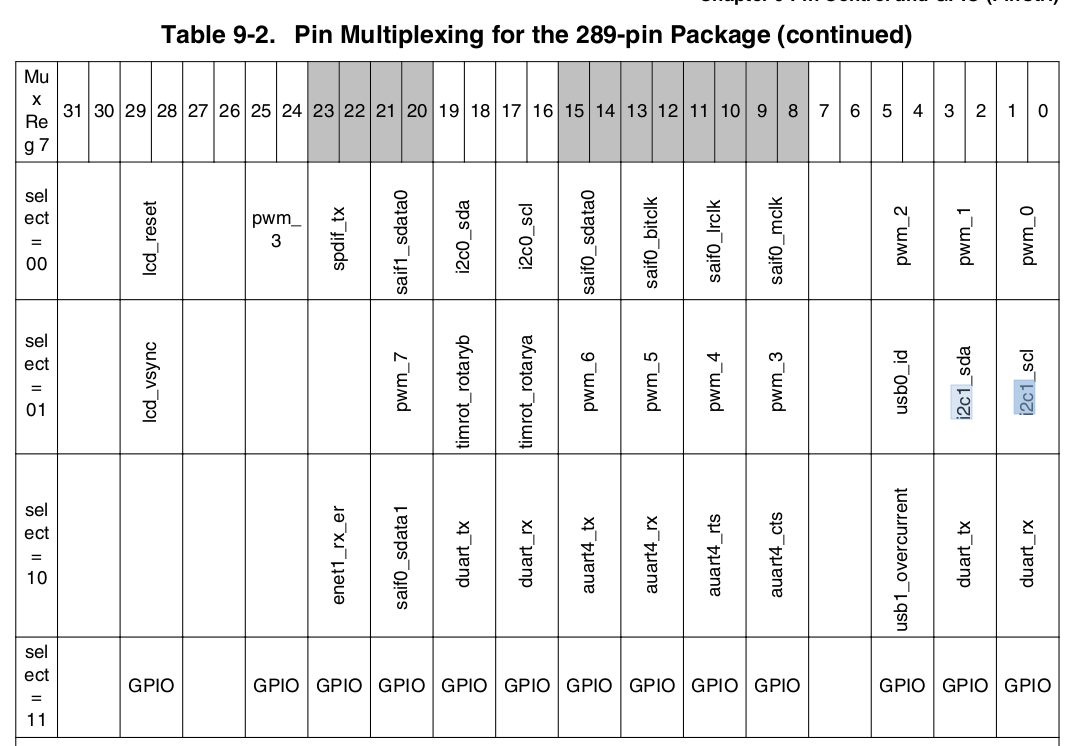
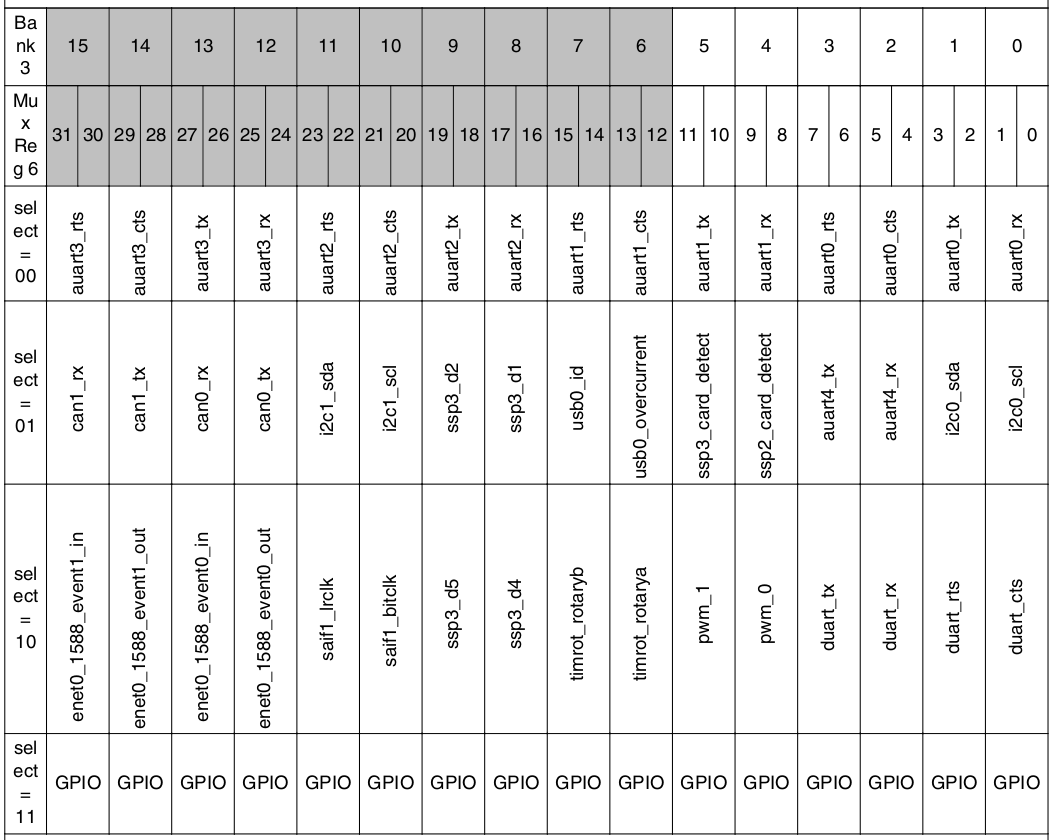
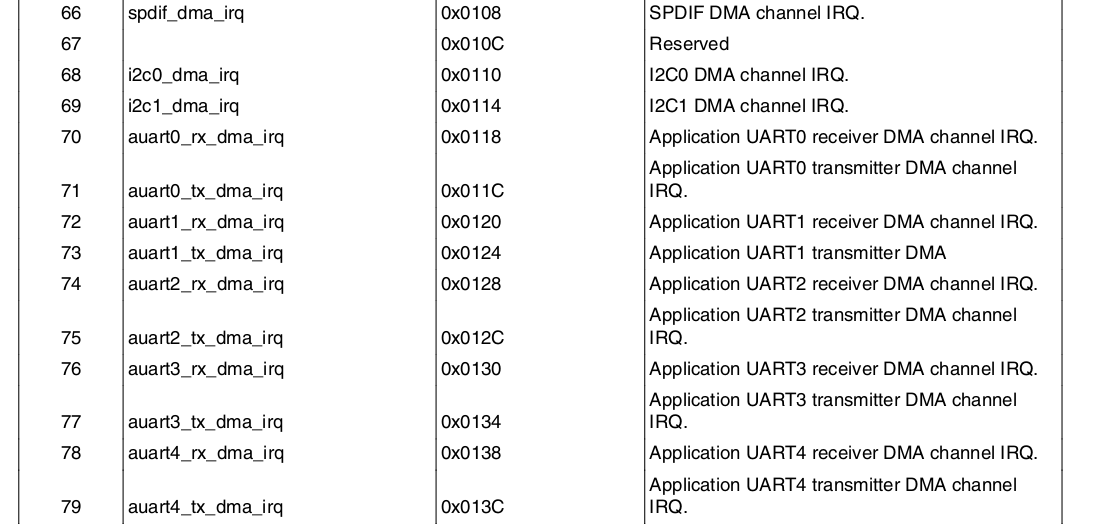
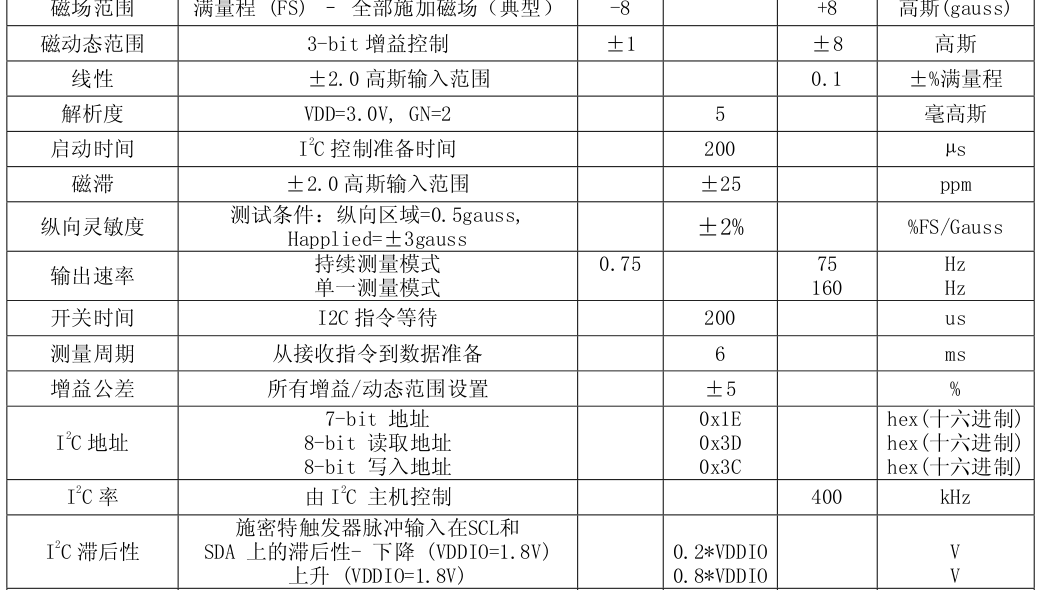

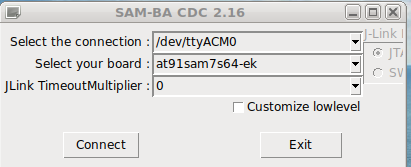
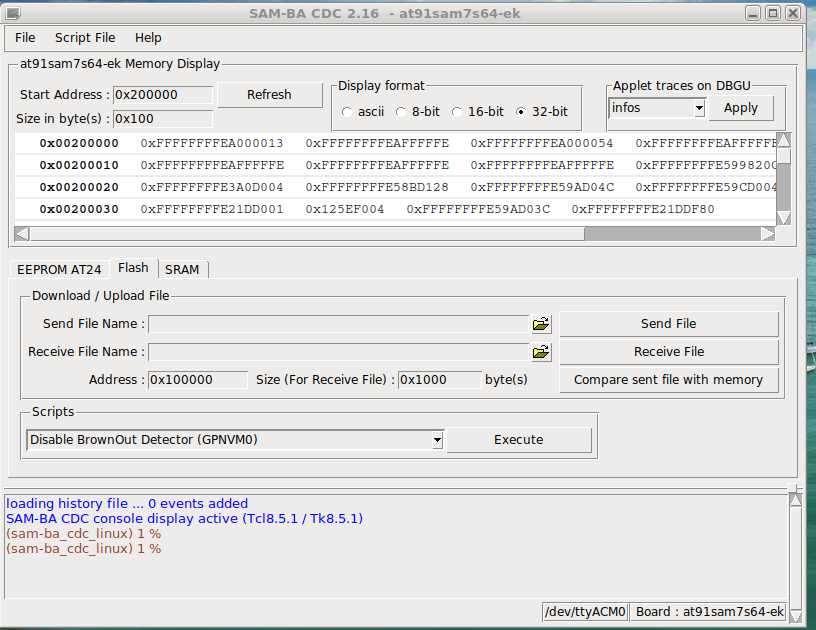
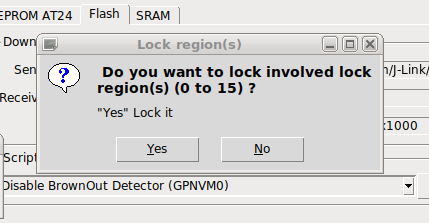
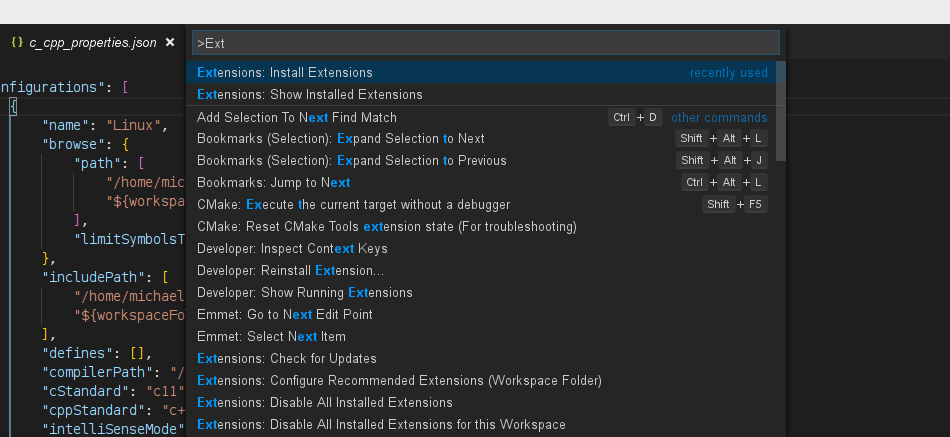 输入:
输入: