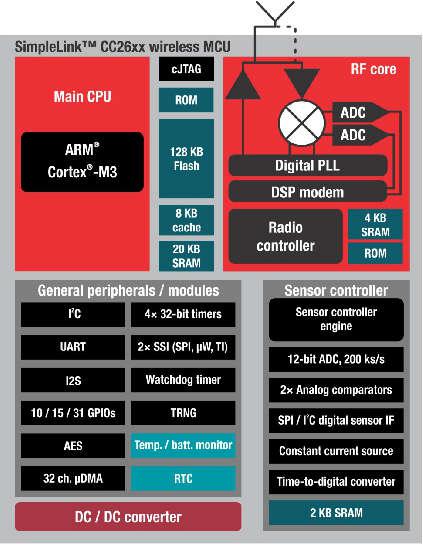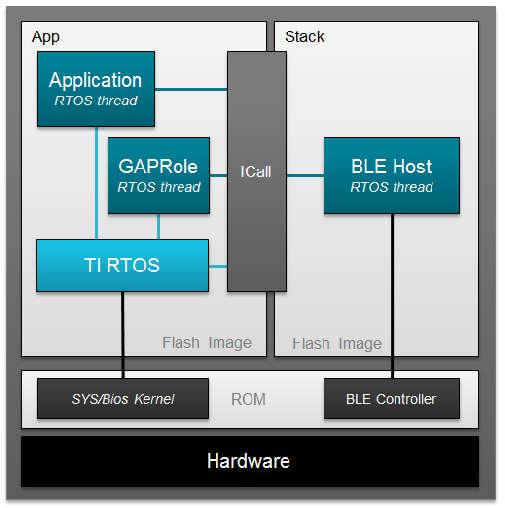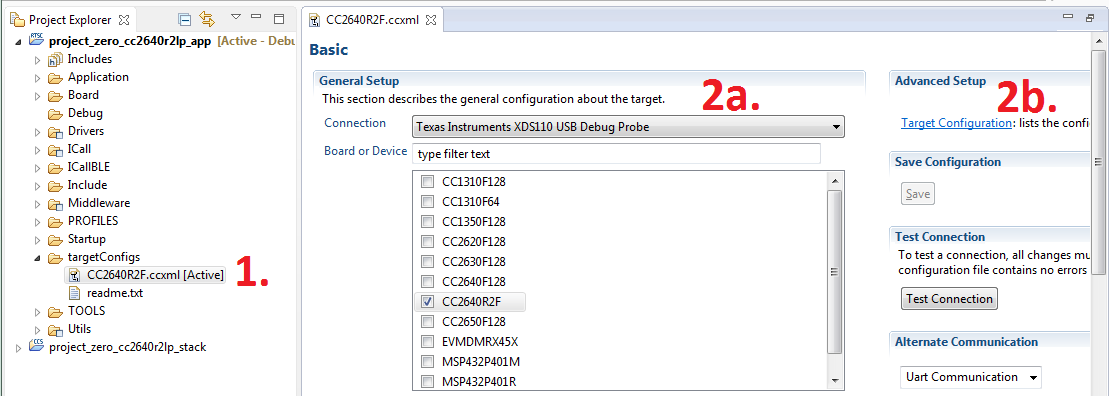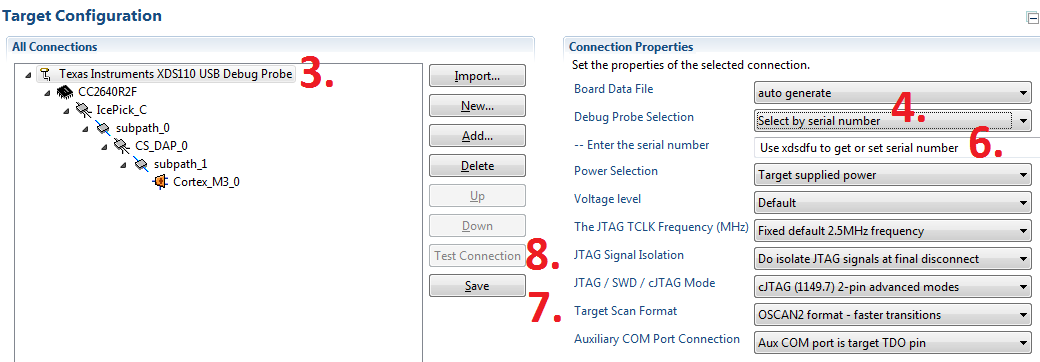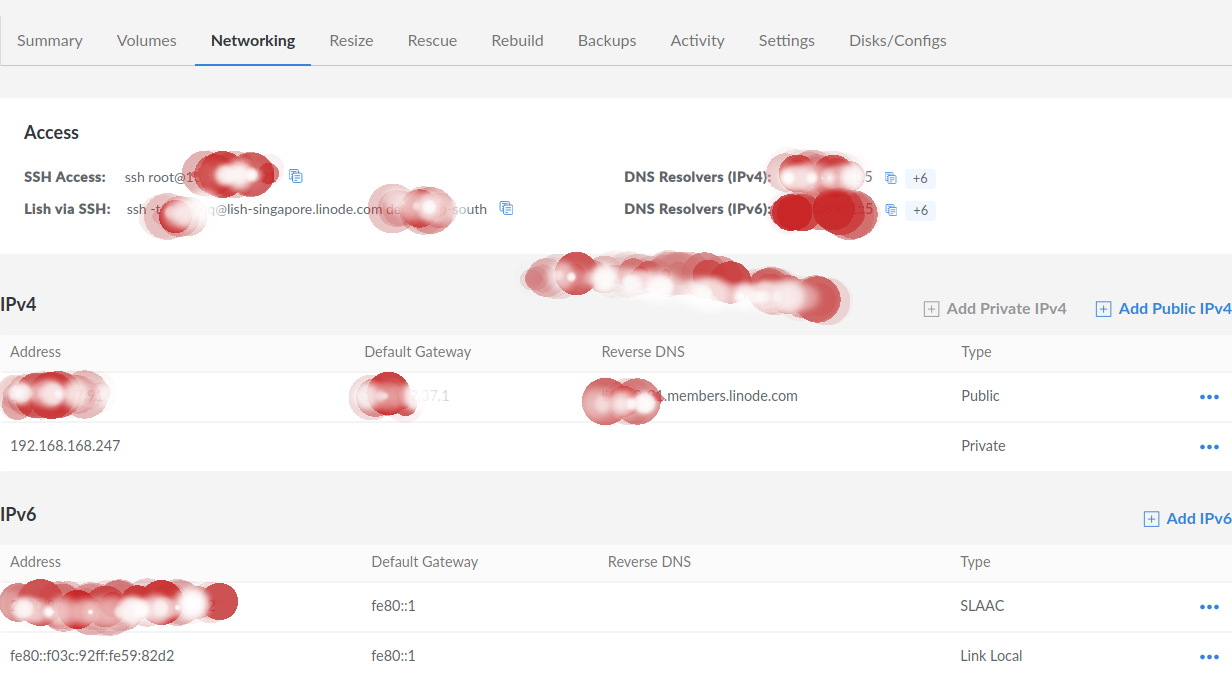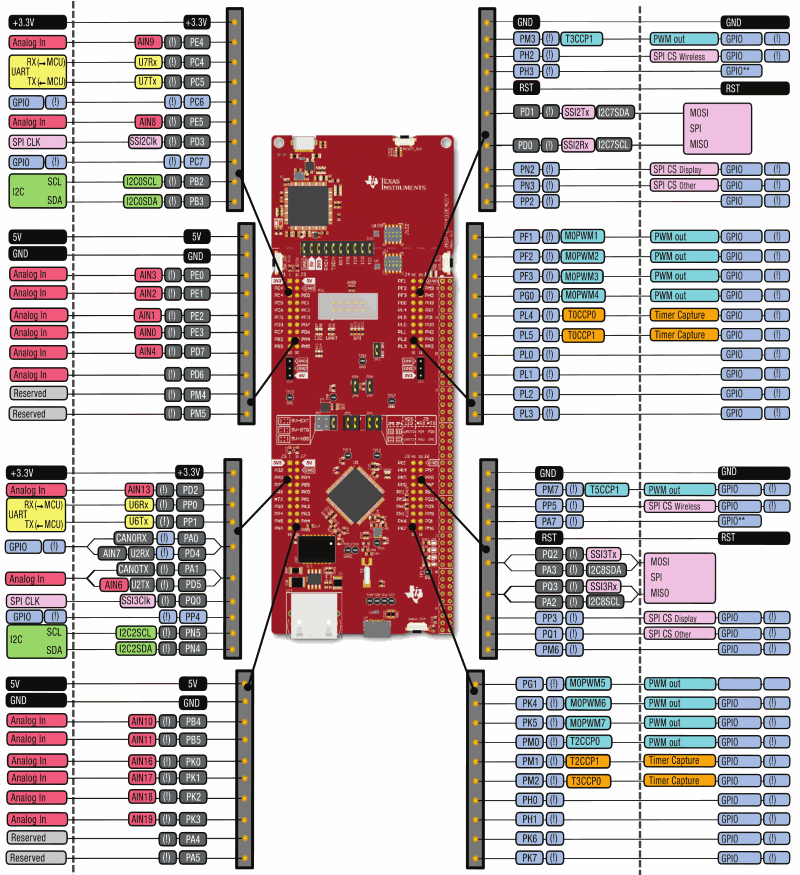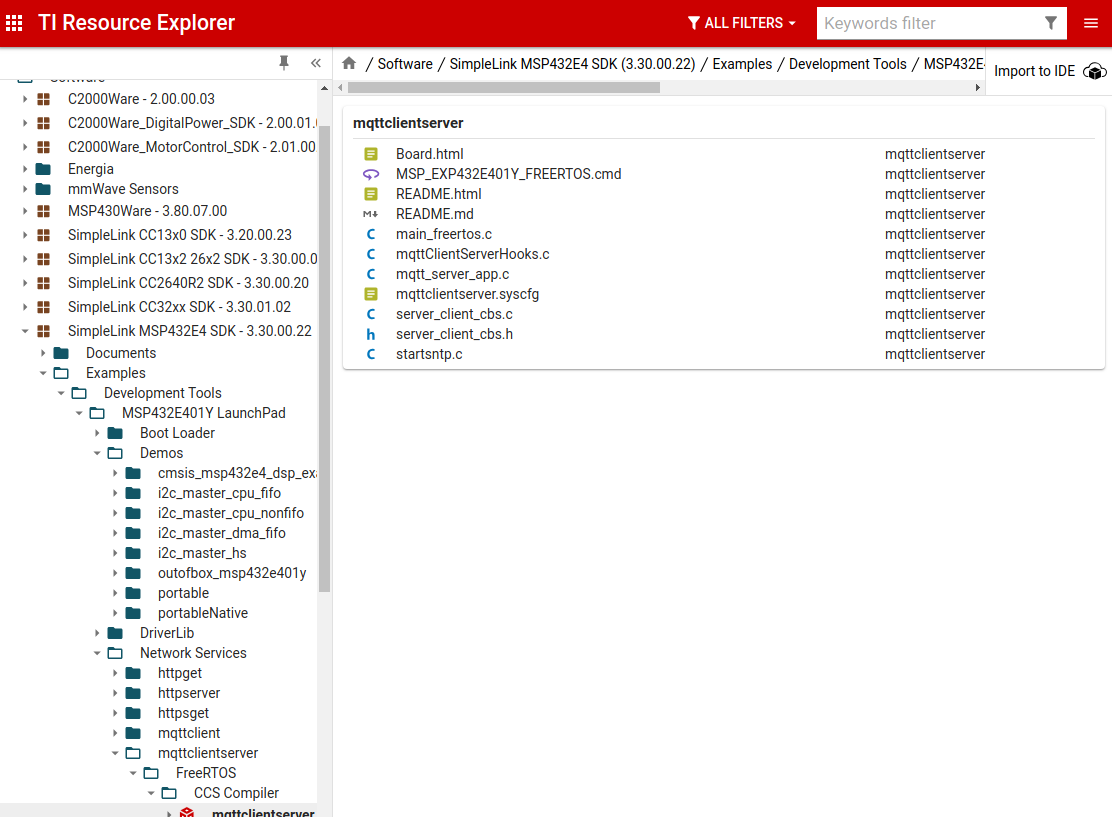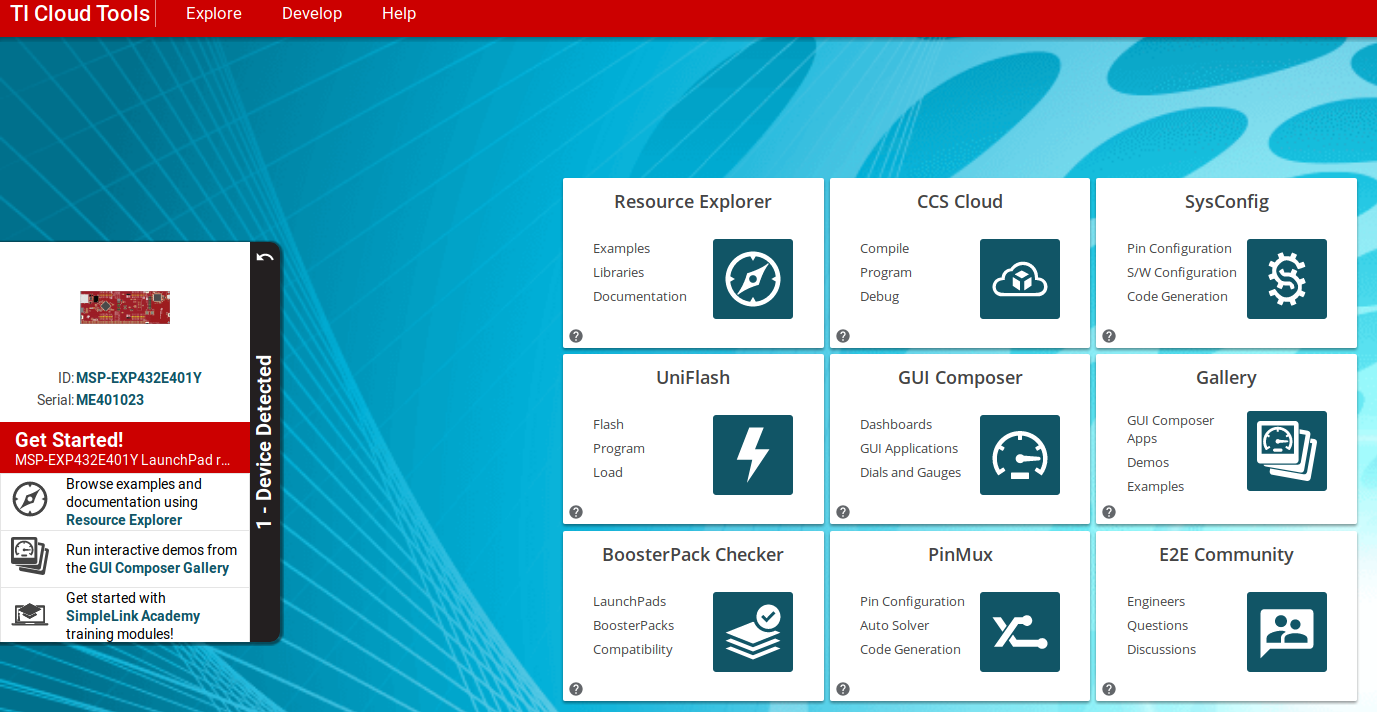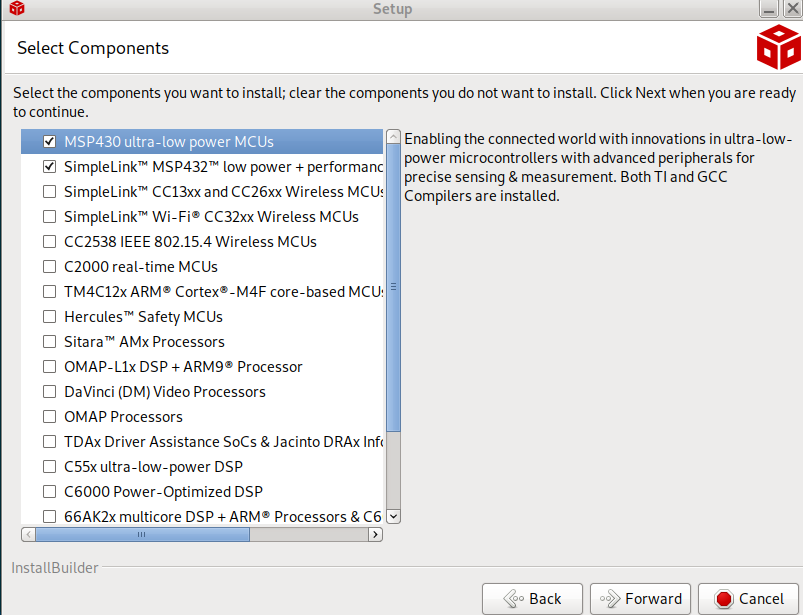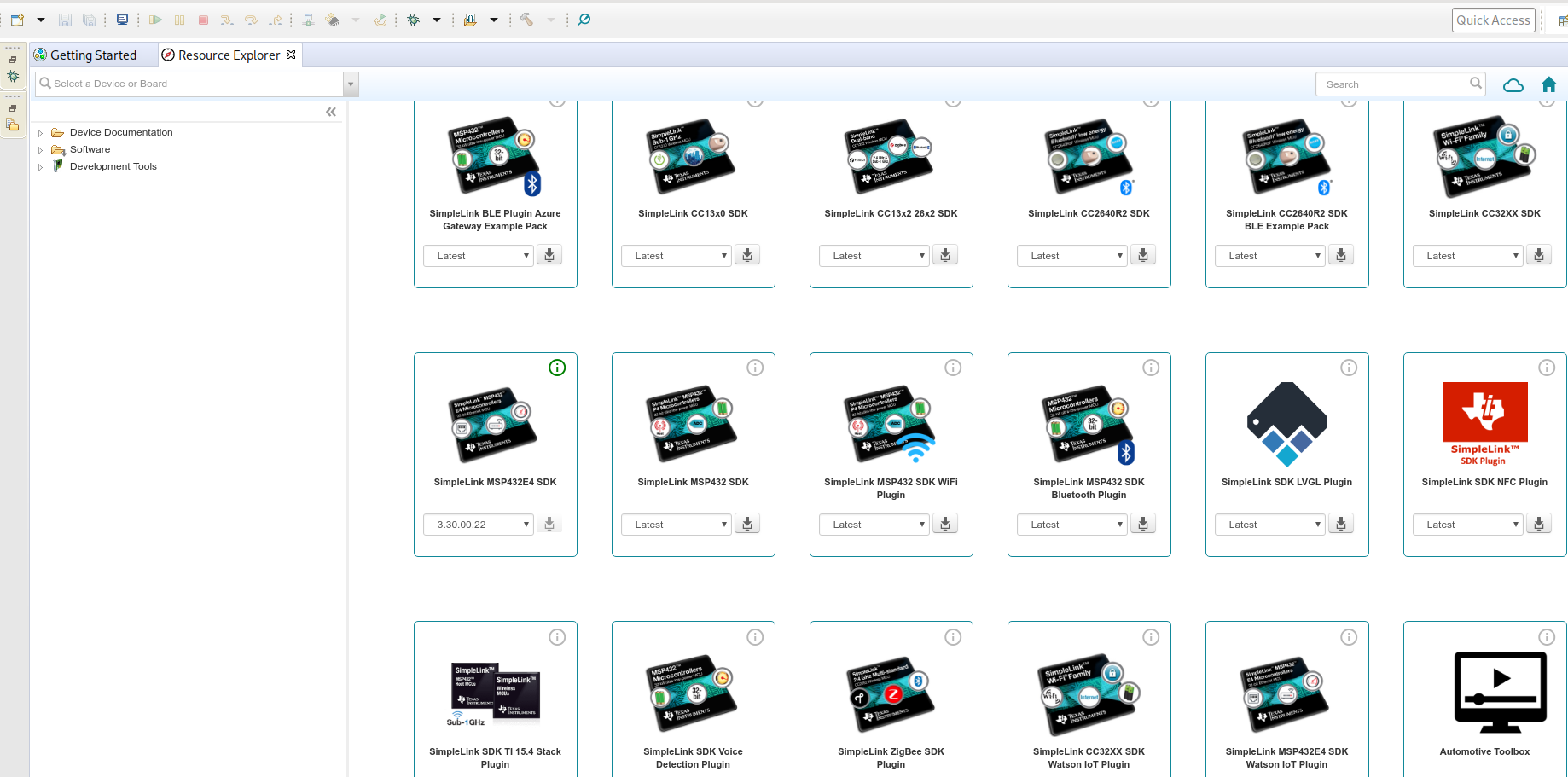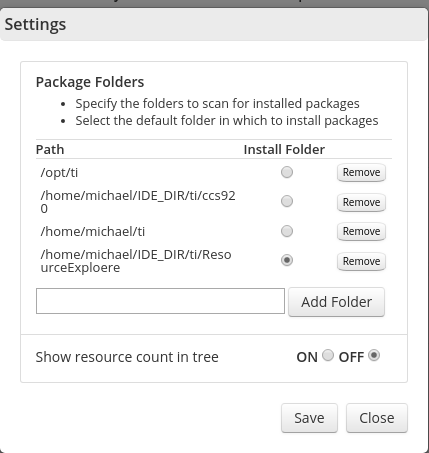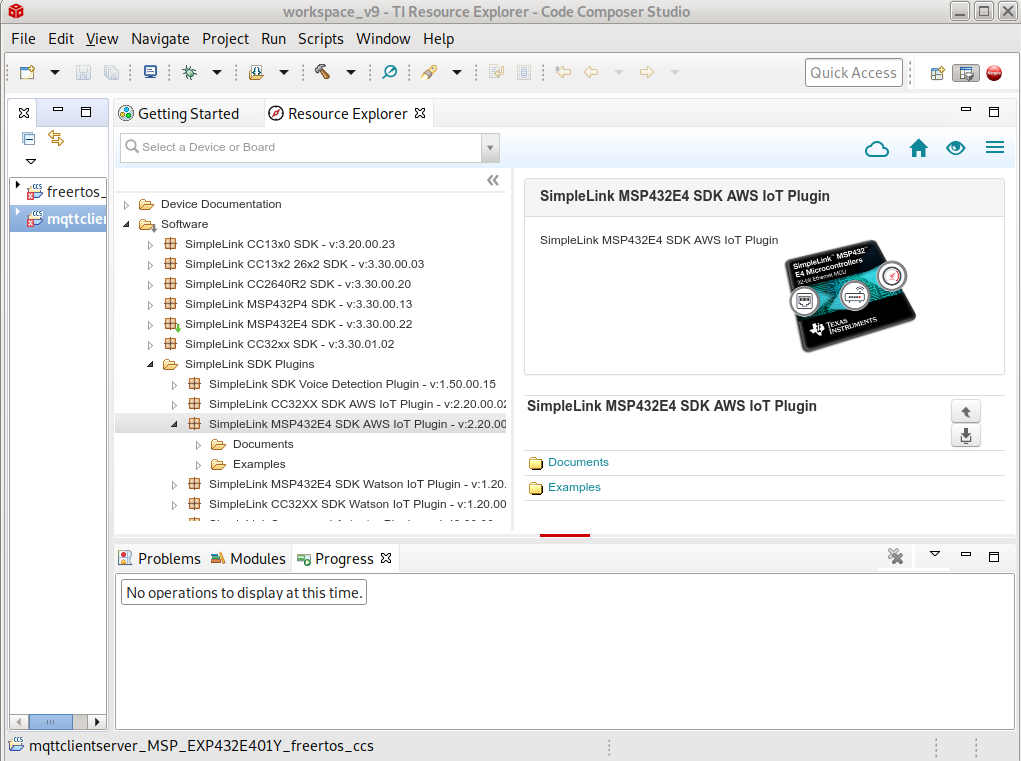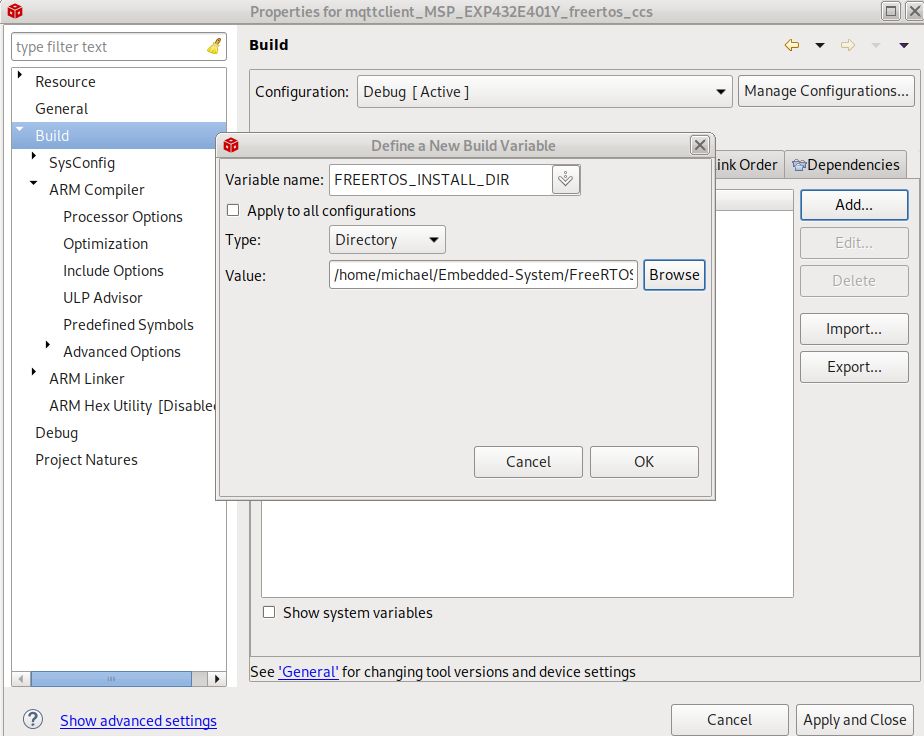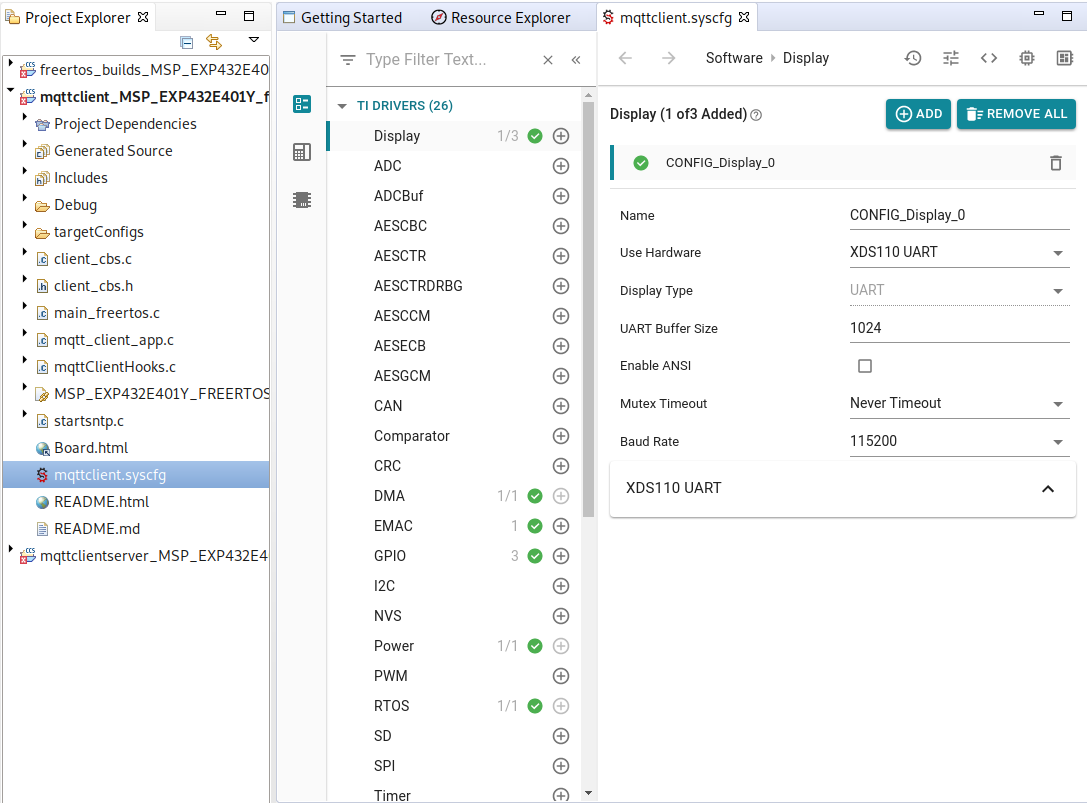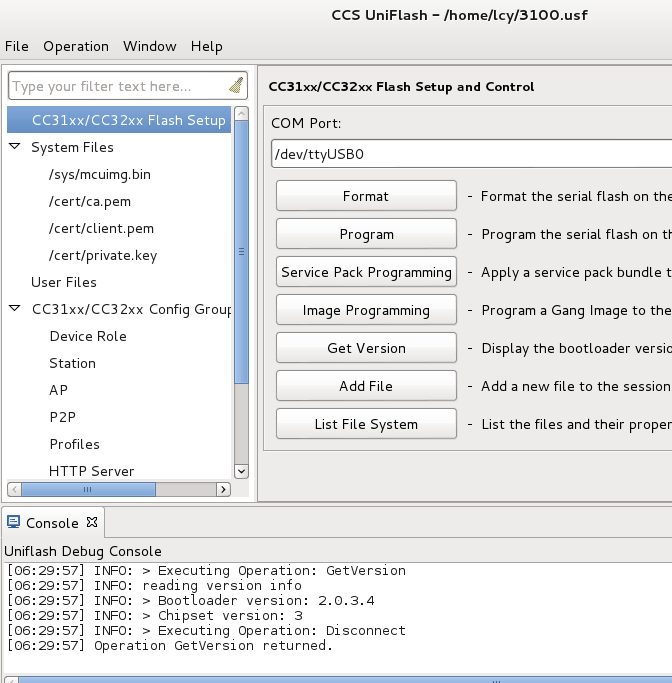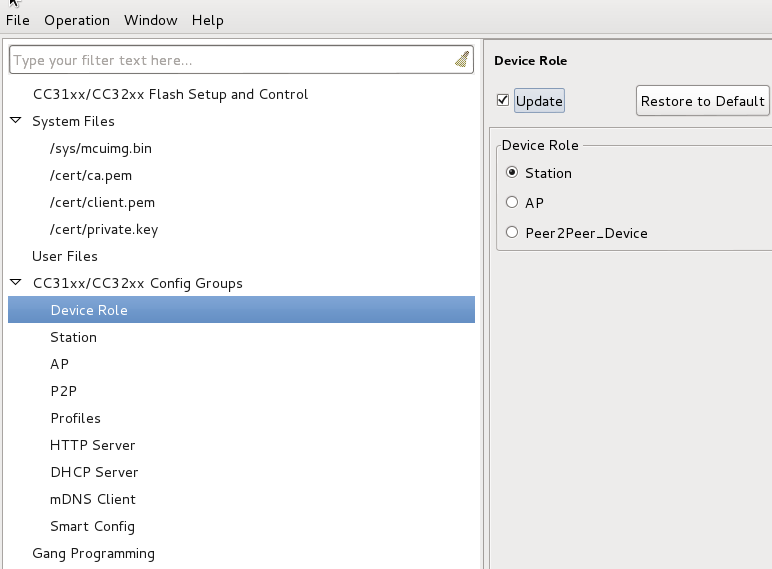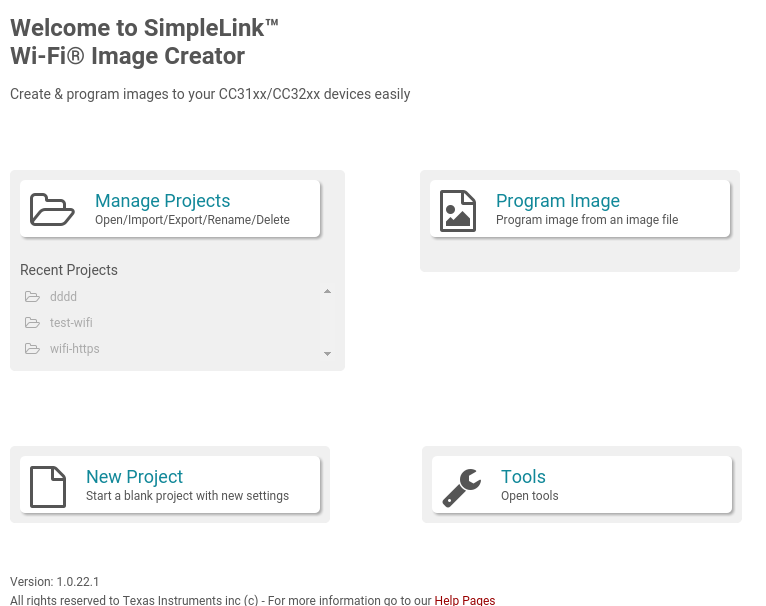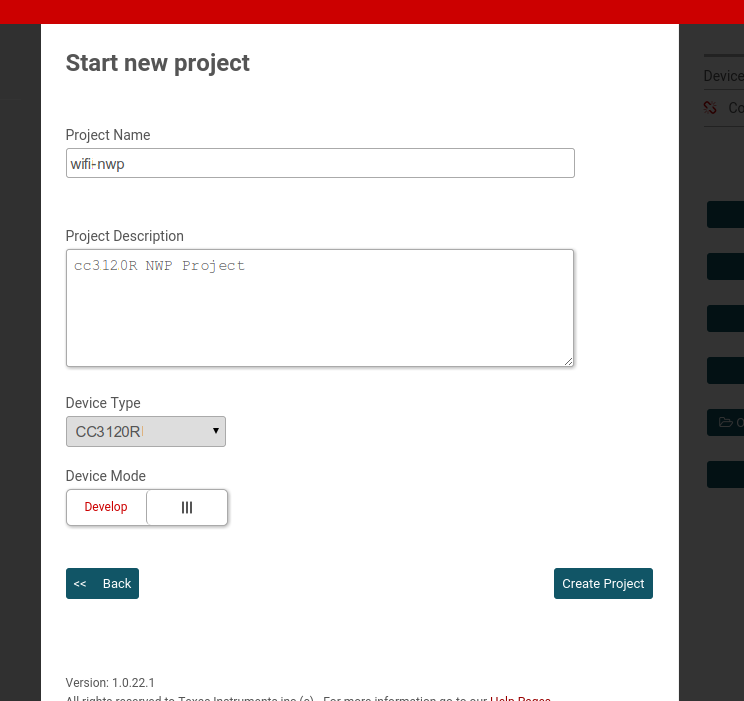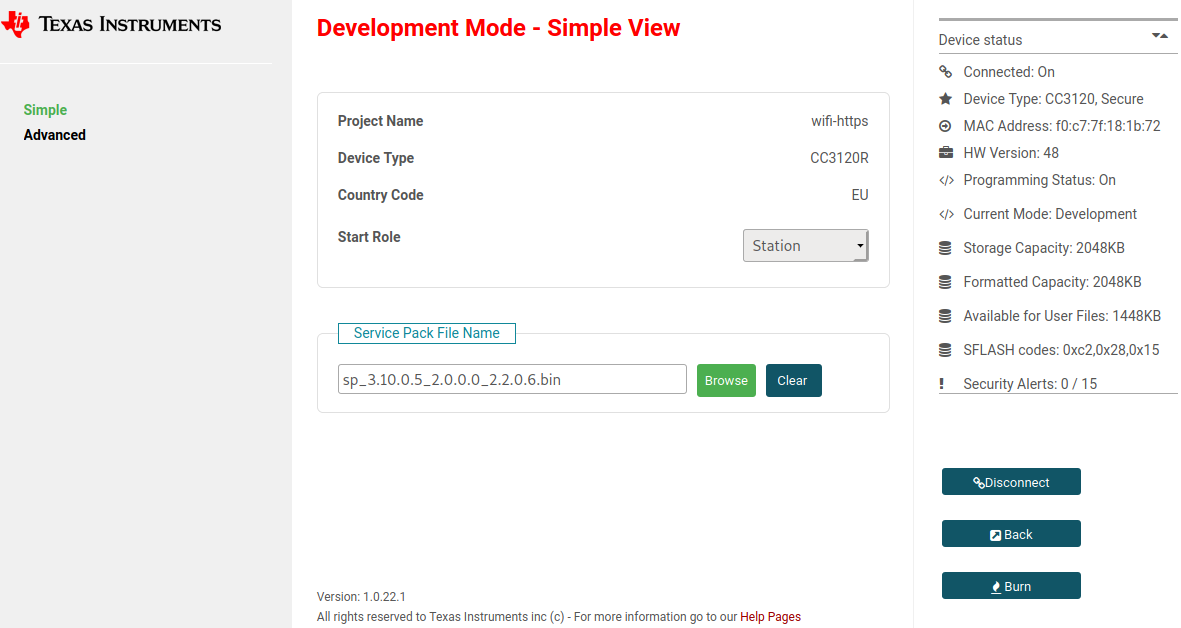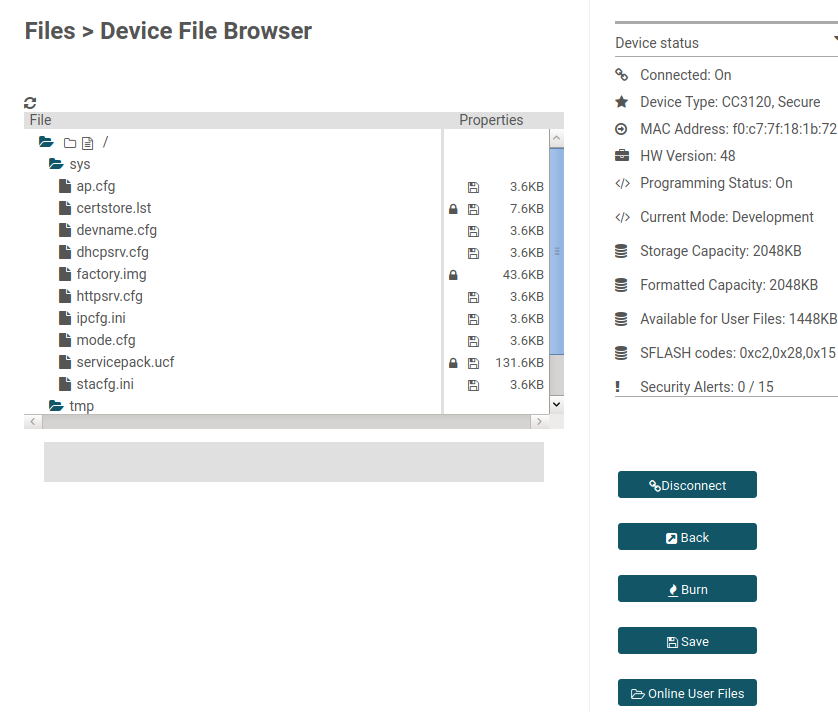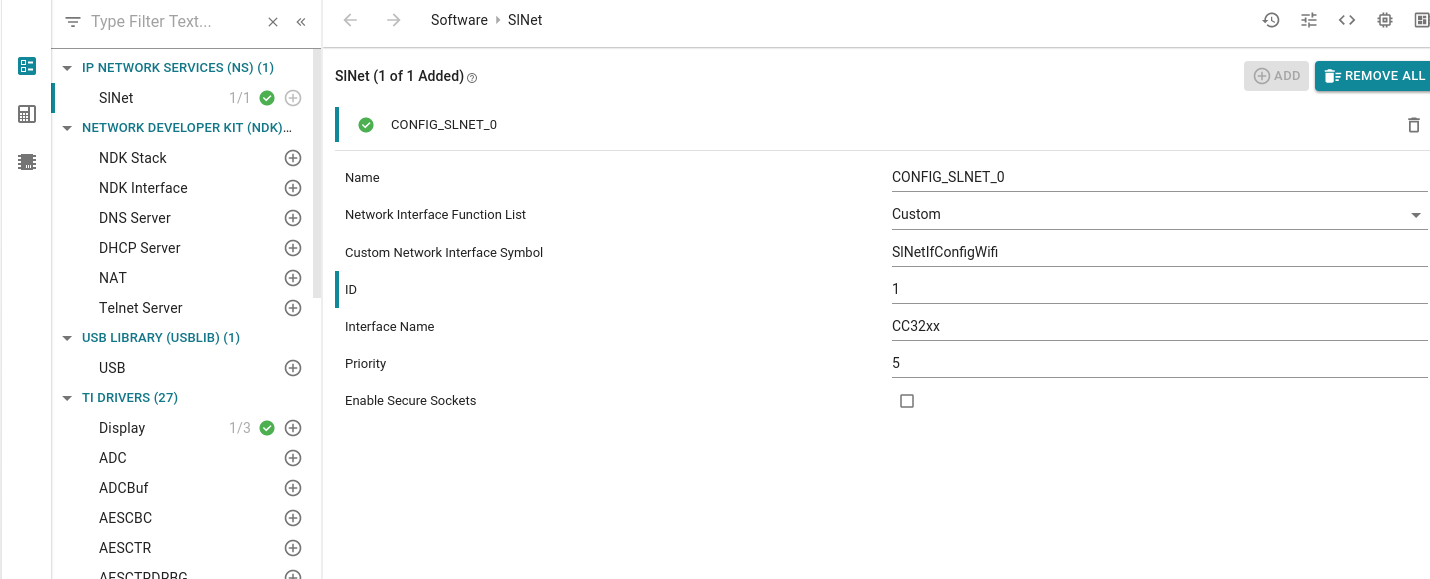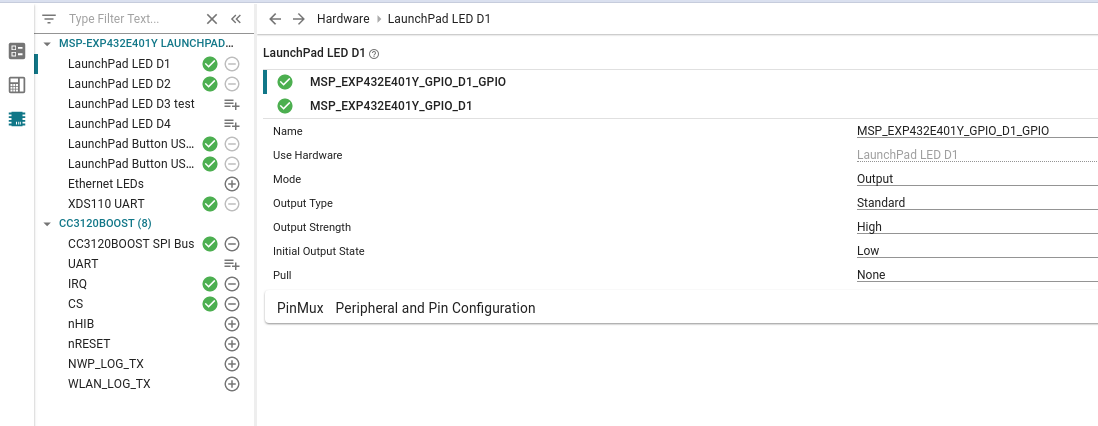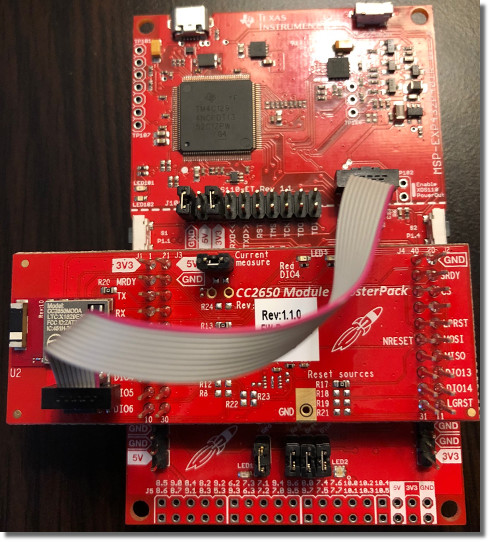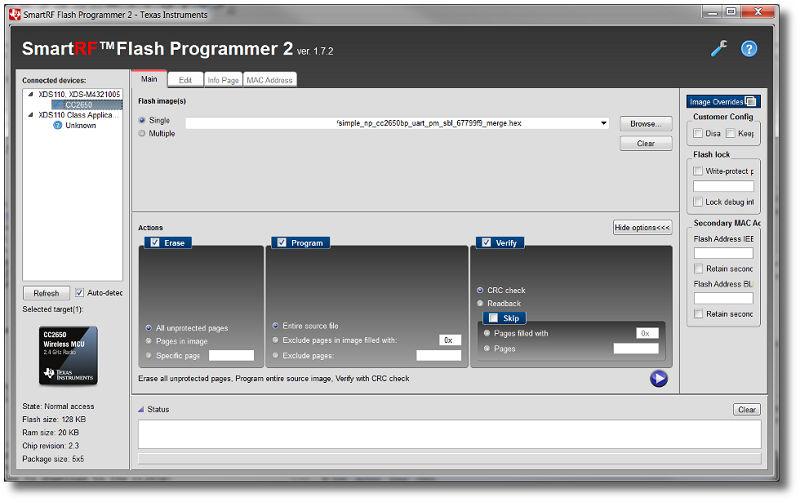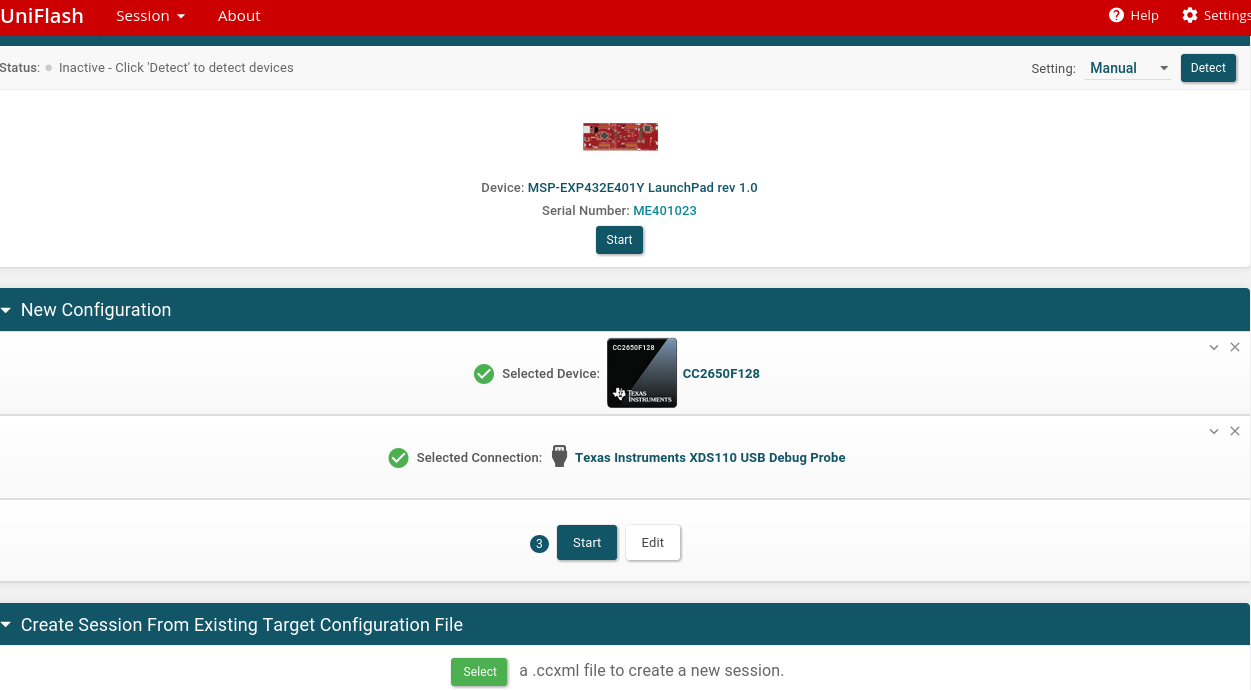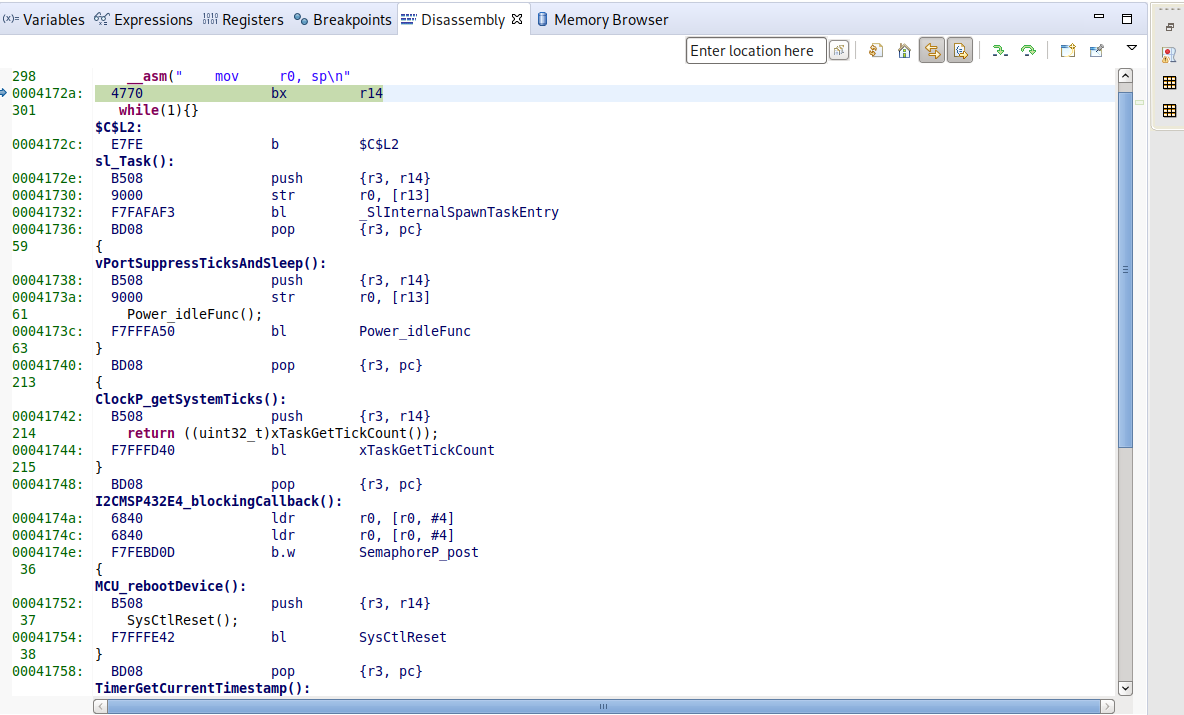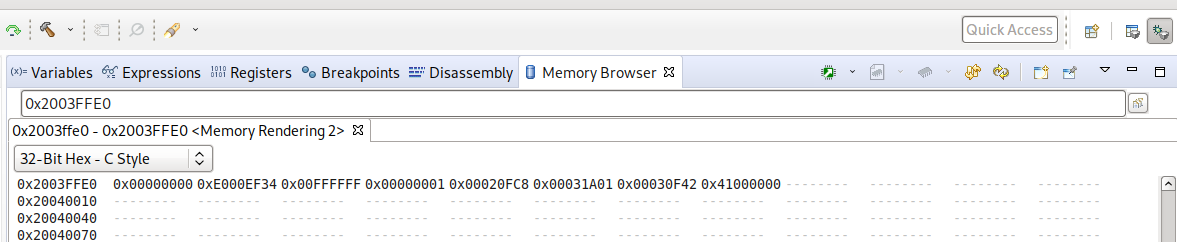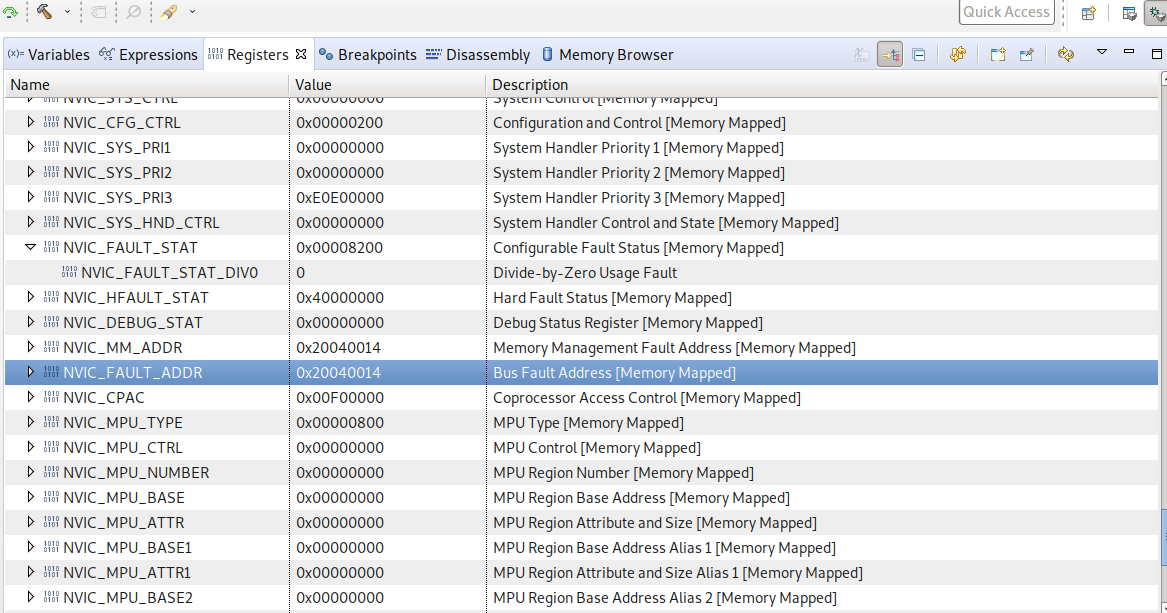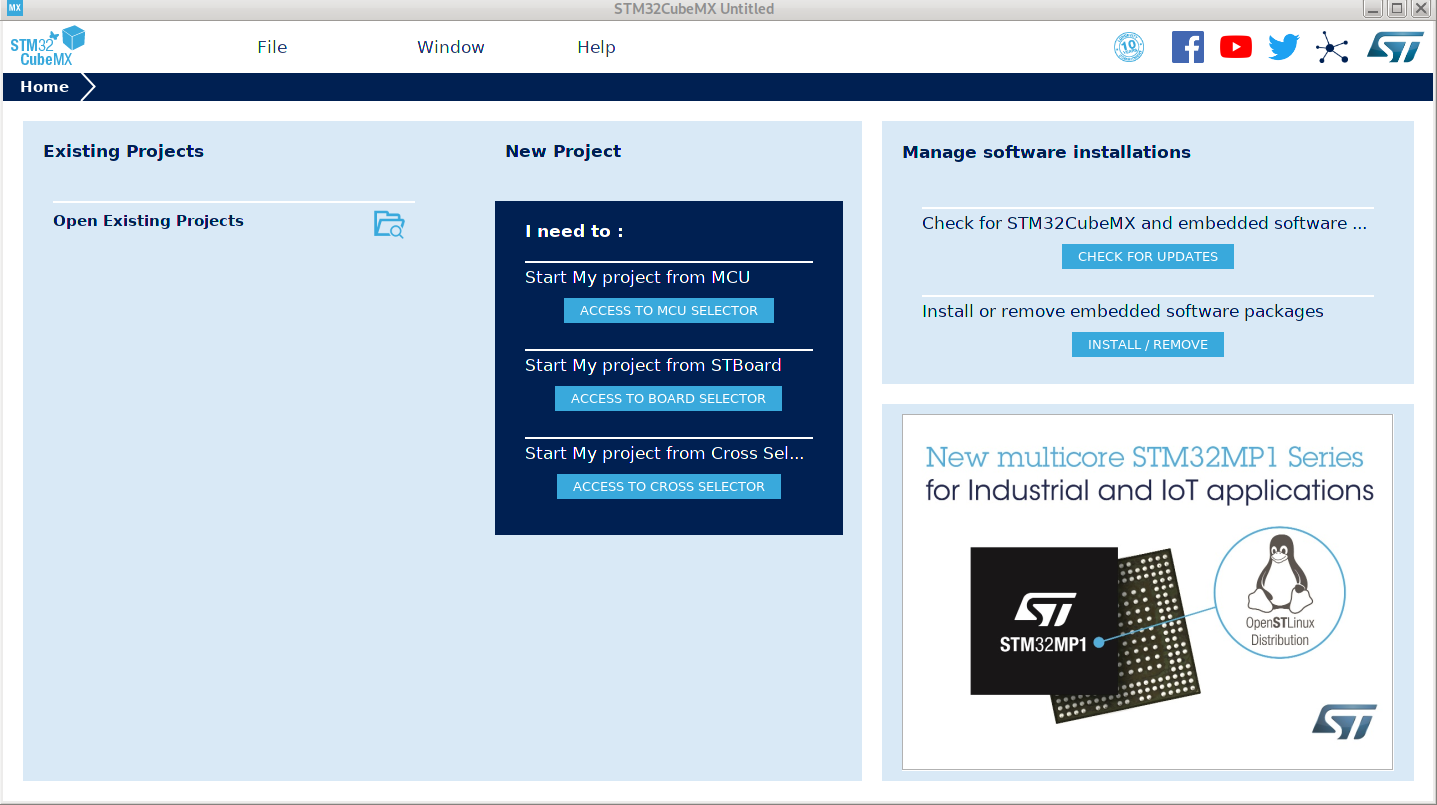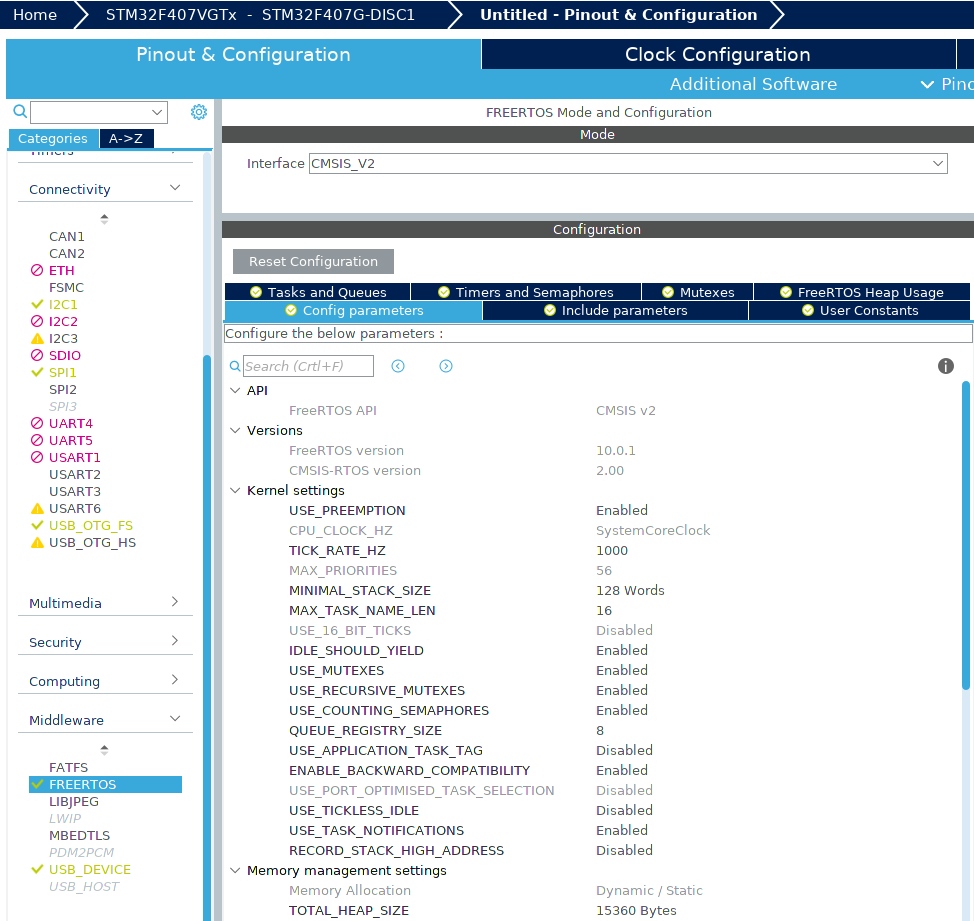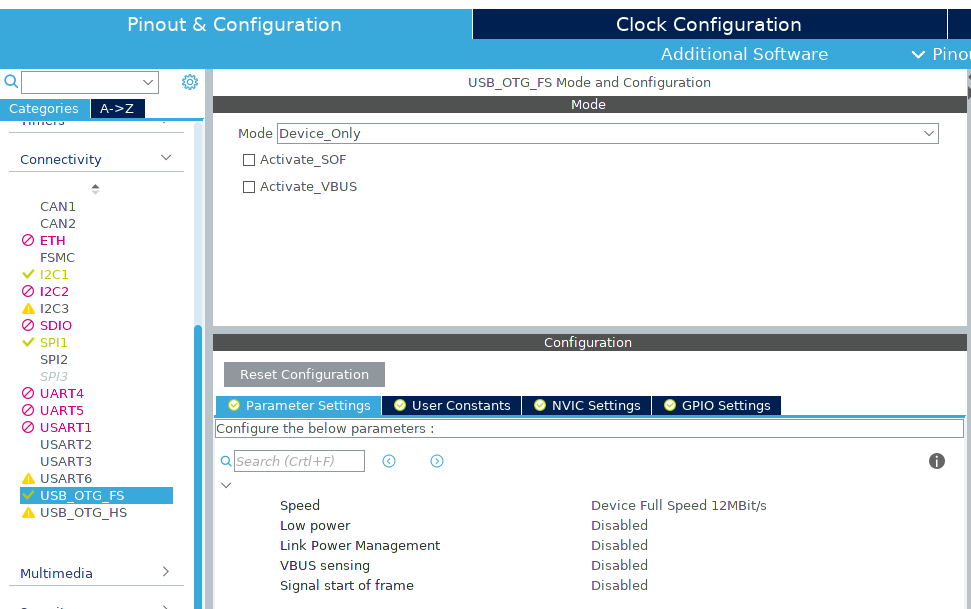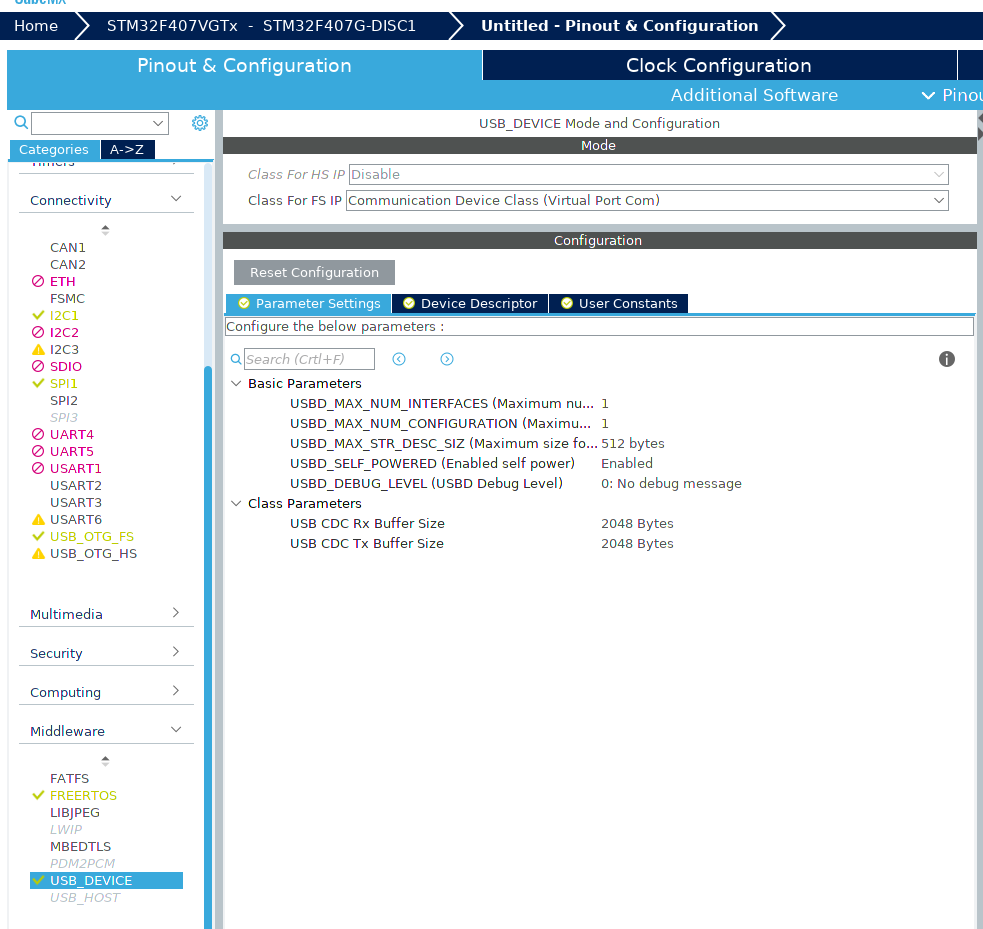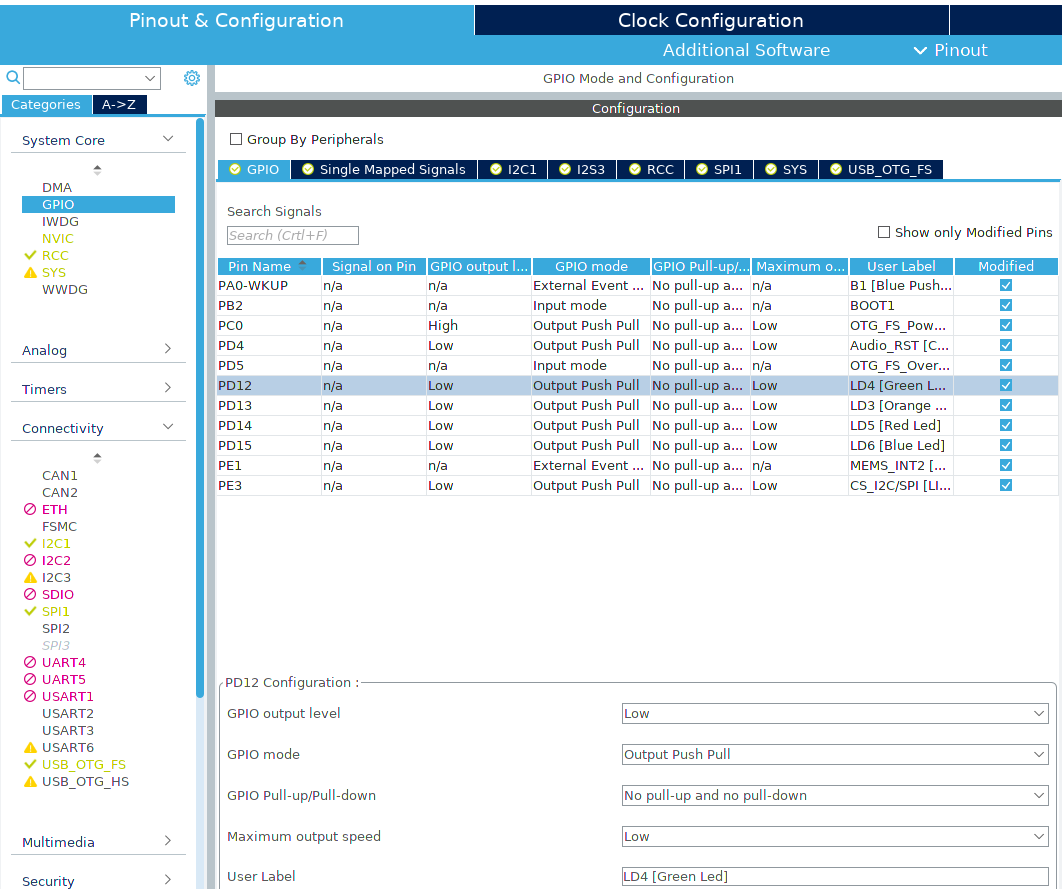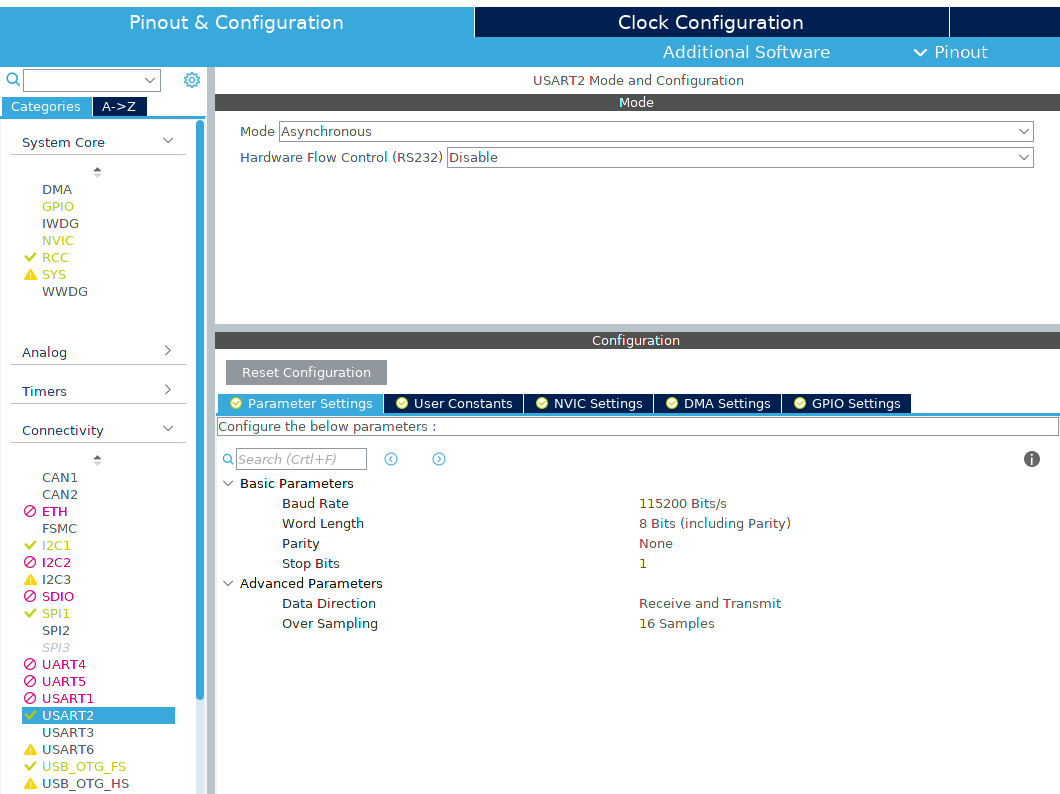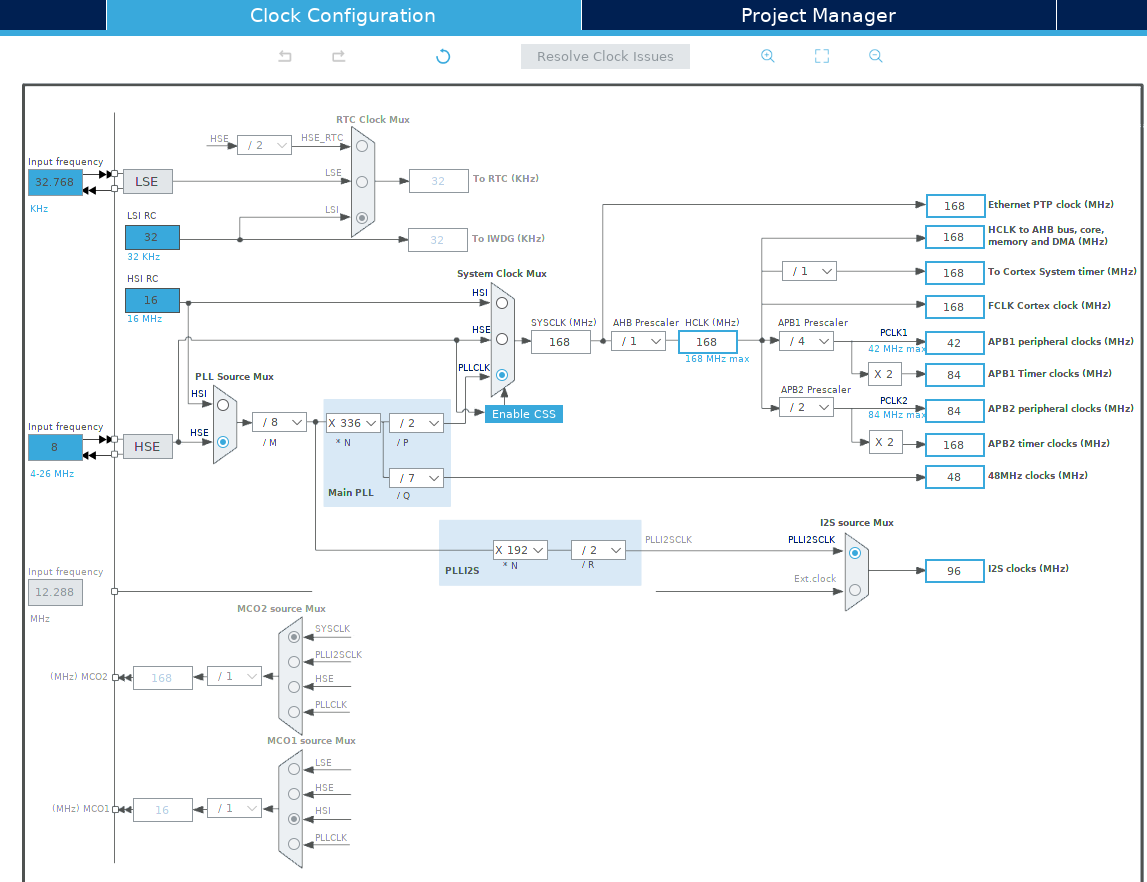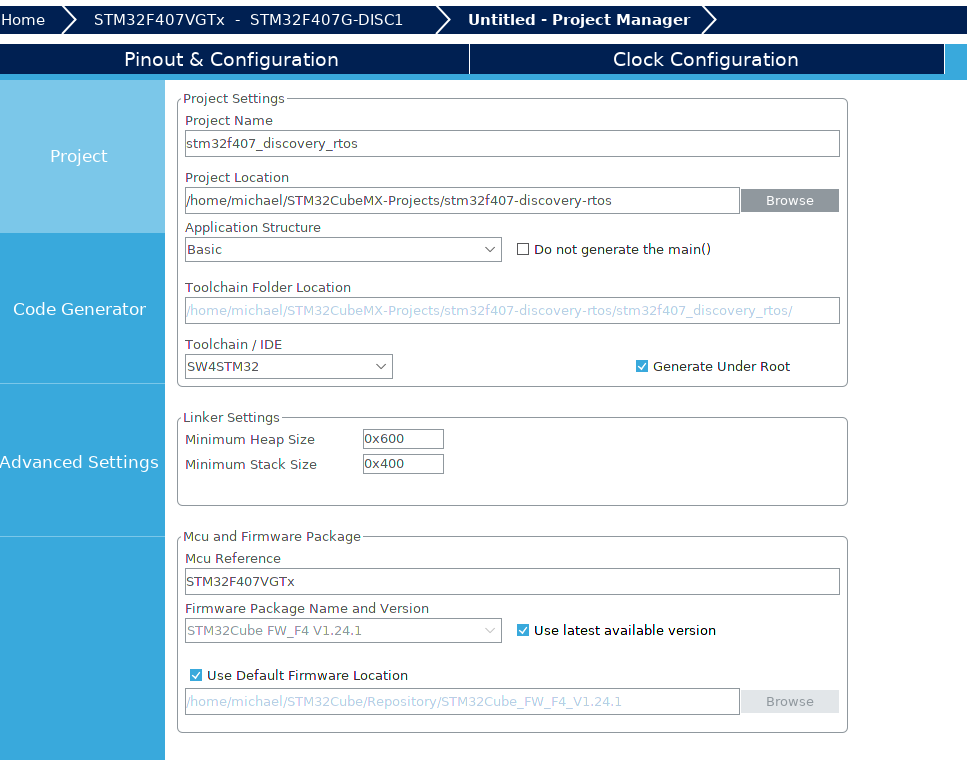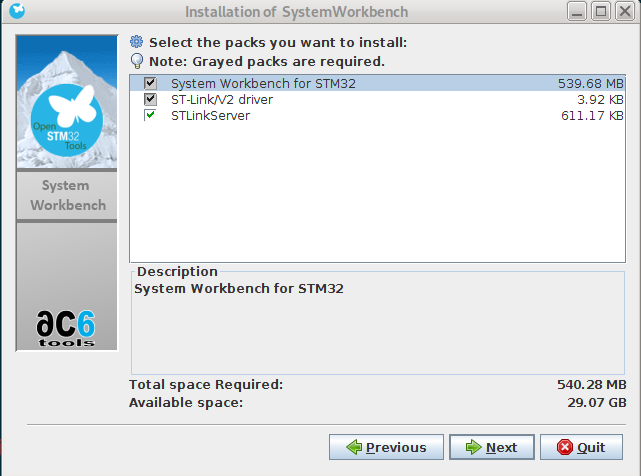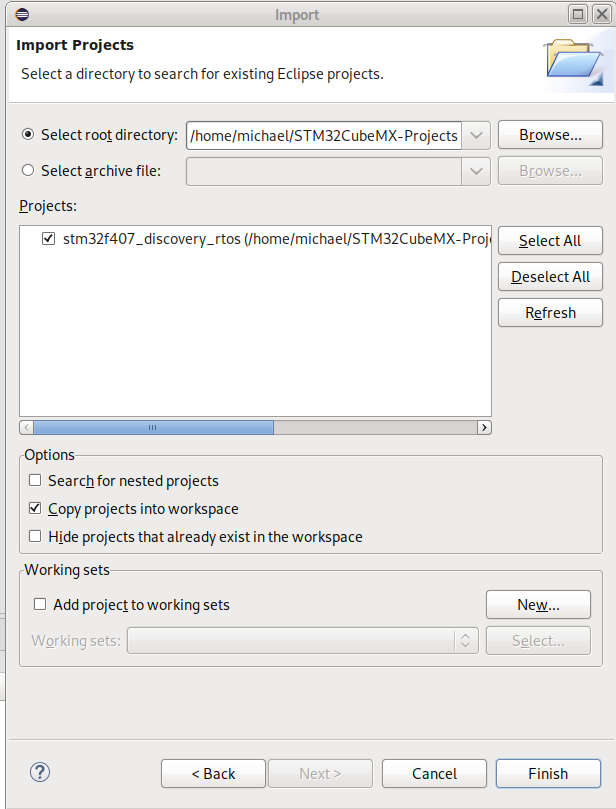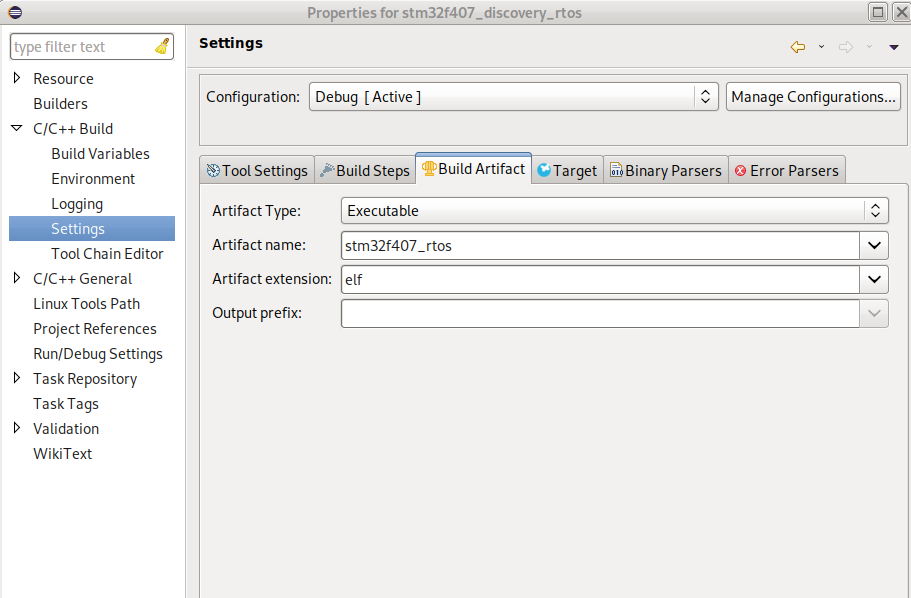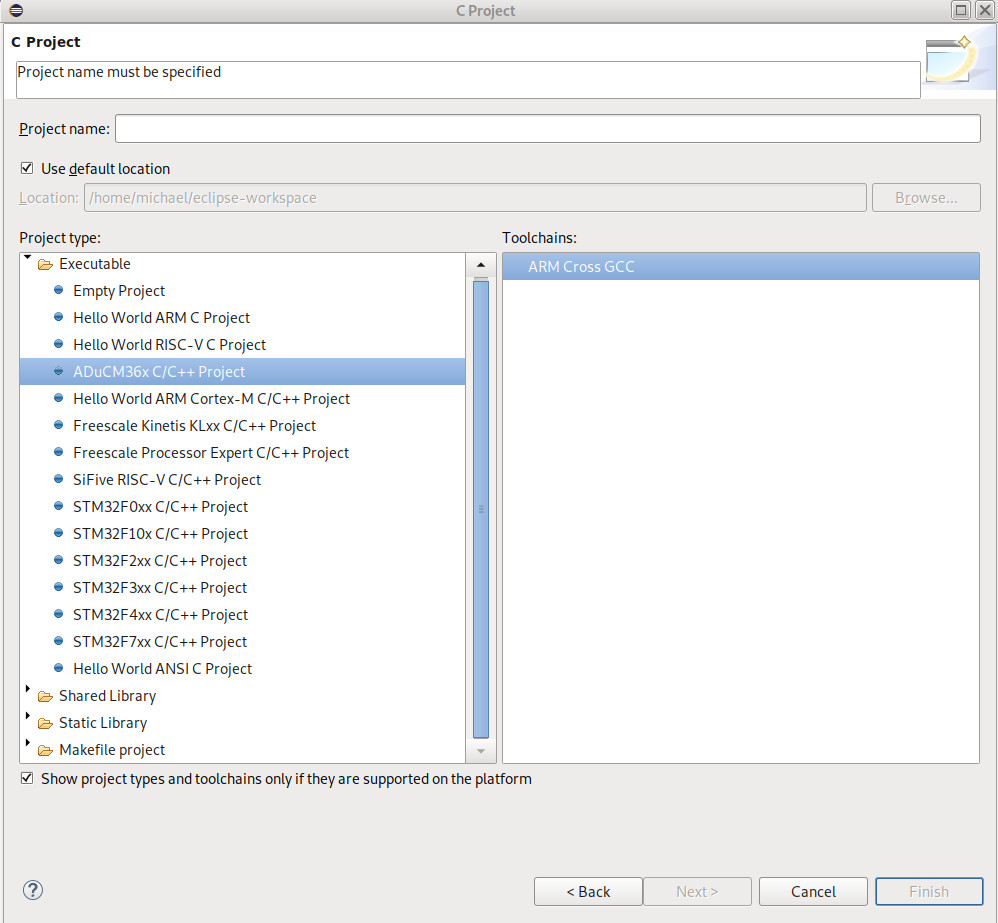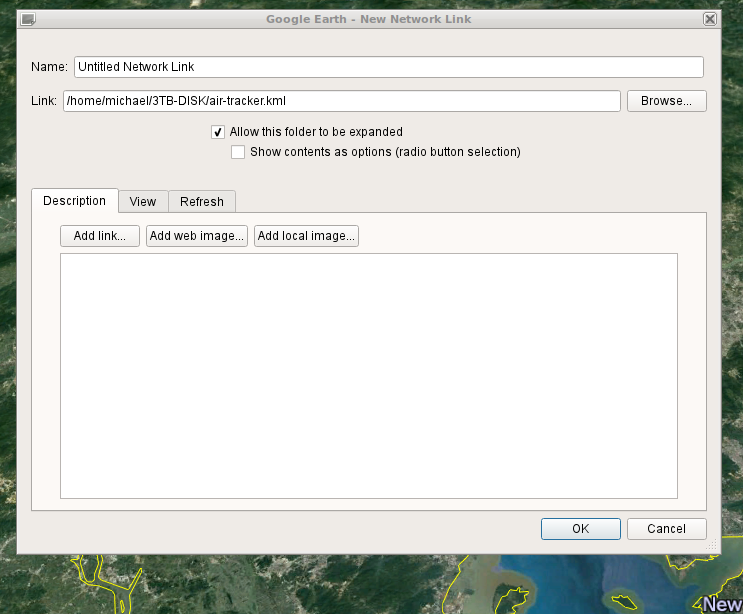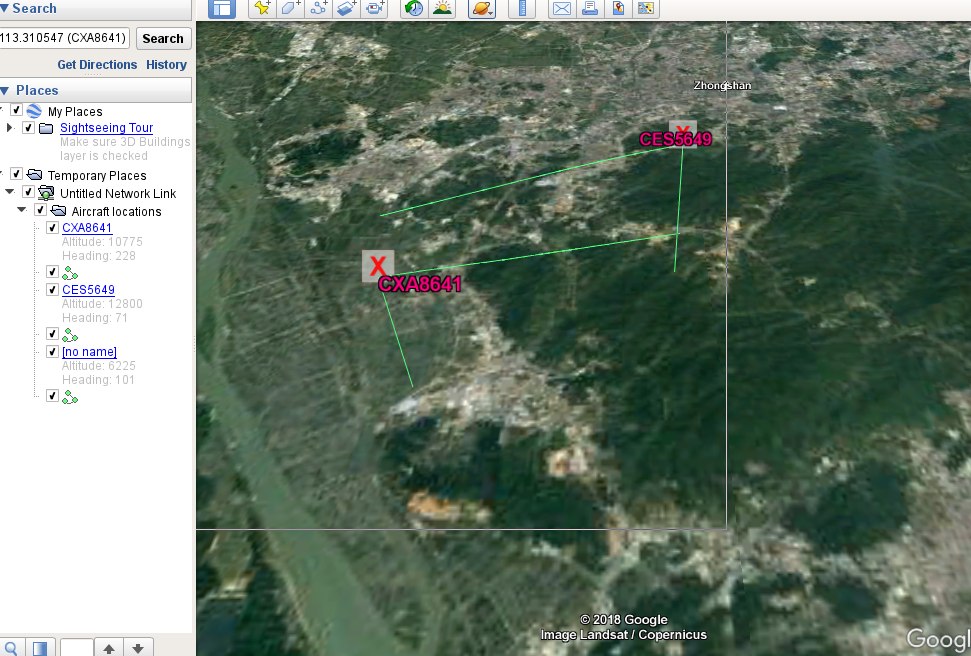1
2
3
4
5
6
7
8
9
10
11
12
13
14
15
16
17
18
19
20
21
22
23
24
25
26
27
28
29
30
31
32
33
34
35
36
37
38
39
40
41
42
43
44
45
46
47
48
49
50
51
52
53
54
55
56
57
58
59
60
61
62
63
64
65
66
67
68
69
70
71
72
73
74
75
76
77
78
79
80
81
82
83
84
85
86
87
88
89
90
91
92
93
94
95
96
97
98
99
100
101
102
103
104
105
106
107
108
109
110
111
112
113
114
115
116
117
118
119
120
121
122
123
124
125
126
127
128
129
130
131
132
133
134
135
136
137
138
139
140
141
142
143
144
145
146
147
148
149
| {
"log": {
"loglevel": "warning"
},
"inbounds": [
{
"port": 3080,
"listen": "127.0.0.1",
"protocol": "socks",
"settings": {
"udp": false
},
"sniffing": {
"enabled": true,
"destOverride": [
"http",
"tls"
]
}
}
],
"outbounds": [
{
"protocol": "vmess",
"settings": {
"vnext": [
{
"port": 1443,
"address": "your-server-address",
"users": [
{
"id": "your-uuid"
}
]
}
]
},
"streamSettings": {
"network": "http",
"security": "tls",
"tag": "proxy",
"httpSettings": {
"path": "/ray"
},
"tlsSettings": {
"allowInsecure": false
}
}
},
{
"protocol": "freedom",
"tag": "direct"
},
{
"protocol": "blackhole",
"settings": {},
"tag": "adblock"
}
],
"dns": {
"servers": [
{
"address": "223.5.5.5",
"port": 53,
"domains": [
"geosite:cn",
"ntp.org",
"your-server-address"
]
},
{
"address": "114.114.114.114",
"port": 53,
"domains": [
"geosite:cn",
"ntp.org"
]
},
{
"address": "8.8.8.8",
"port": 53,
"domains": [
"geosite:geolocation-!cn"
]
},
{
"address": "1.1.1.1",
"port": 53,
"domains": [
"geosite:geolocation-!cn"
]
}
]
},
"routing": {
"strategy": "rules",
"settings": {
"domainStrategy": "IPOnDemand",
"rules": [
{
"domain": [
"goproxy.io",
"amazon.com",
"microsoft.com",
"jd.com",
"youku.com",
"baidu.com"
],
"type": "field",
"outboundTag": "direct"
},
{
"type": "field",
"domain": [
"barkinwee.live",
"bestrealprizes.life",
"snapcheat16s.com",
"cloudnetstorage.com",
"hot-dating-here.life",
"glg.spign.nl",
"www.needevery.in",
"next-pops.top",
"1423.barkinwee.live",
"get-my-prize.in",
"achieve-superprizes.life",
"geosite:category-ads-all"
],
"outboundTag": "adblock"
},
{
"type": "field",
"ip": [
"geoip:private",
"geoip:cn"
],
"outboundTag": "direct"
},
{
"type": "field",
"domain": [
"geosite:cn"
],
"outboundTag": "direct"
}
]
}
}
}
|